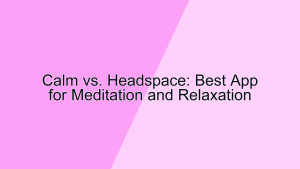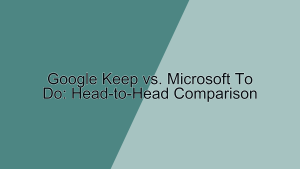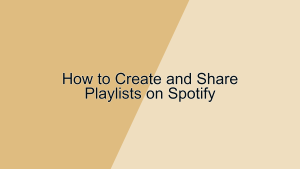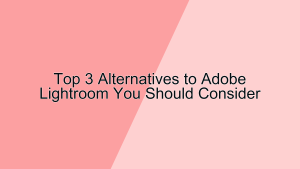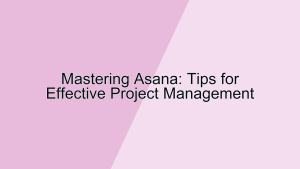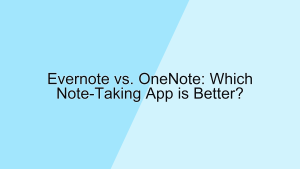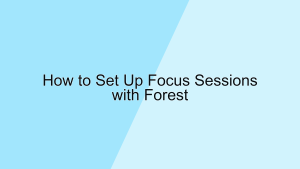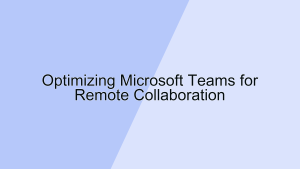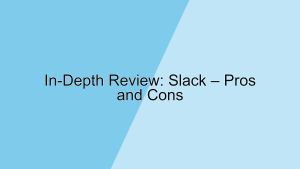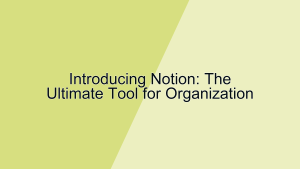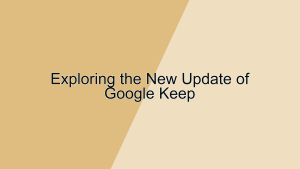Setting Up Todoist for Personal and Professional Tasks
Todoist is a powerful task management tool that helps individuals organize their personal and professional tasks efficiently. Whether you’re juggling multiple projects at work or managing daily chores at home, Todoist can streamline your task management process. This guide will walk you through setting up Todoist for both personal and professional use, ensuring you can maximize productivity and stay on top of your responsibilities.
1. Getting Started with Todoist
Getting started with Todoist involves creating an account and familiarizing yourself with its basic features.
- Creating an Account: To begin, visit the Todoist website or download the app from your preferred app store. You can sign up using your email address, Google account, or Apple ID. Once you’ve created an account, you’ll be greeted with a clean, intuitive interface. The first step is to create a few basic projects to categorize your tasks. For example, you might create projects named “Work,” “Personal,” and “Shopping.” This initial setup helps you get a feel for the app and its structure, making it easier to organize your tasks effectively.
- Understanding the Interface: The Todoist interface is designed to be user-friendly and efficient. The main components include the left sidebar, which houses your projects, labels, and filters, and the central task list area, where you can view and manage your tasks. The top bar provides quick access to your inbox, today’s tasks, and upcoming tasks. Familiarizing yourself with these components is crucial for navigating the app smoothly. For instance, knowing that you can quickly access your “Inbox” for unassigned tasks or “Today” for tasks due today can help streamline your daily planning.
2. Organizing Personal Tasks
Organizing personal tasks in Todoist helps you manage daily chores, personal goals, and hobbies effectively.
- Creating Personal Projects: To organize your personal tasks, start by creating projects that reflect different areas of your life. For example, you might create projects named “Home,” “Fitness,” “Hobbies,” and “Errands.” Each project serves as a container for related tasks. Within the “Home” project, you could add tasks like “Clean the kitchen,” “Pay utility bills,” and “Organize the garage.” By categorizing tasks into specific projects, you can easily focus on one area of your personal life at a time, making it less overwhelming to manage multiple responsibilities.
- Setting Recurring Tasks: Many personal tasks are repetitive and need to be completed regularly. Todoist allows you to set recurring tasks with ease. To create a recurring task, simply type the task along with its frequency in natural language. For example, you can add a task “Water the plants every Tuesday” or “Go for a run every morning.” These tasks will automatically appear in your task list on the specified days. Setting recurring tasks ensures you don’t forget important routines and helps maintain consistency in your personal activities.
3. Organizing Professional Tasks
Organizing professional tasks in Todoist enhances your productivity at work and ensures you stay on top of your projects and deadlines.
- Creating Work Projects: For professional tasks, start by creating projects that align with your work responsibilities. For instance, you might create projects named “Client A,” “Marketing Campaign,” “Team Meetings,” and “Reports.” Each project should contain tasks specific to that area of work. Within the “Marketing Campaign” project, you might add tasks like “Design social media graphics,” “Draft email newsletter,” and “Schedule posts.” Categorizing tasks into well-defined projects helps you manage your work more effectively and ensures you don’t overlook any critical tasks.
- Using Labels and Filters: Todoist offers labels and filters to further organize and prioritize your tasks. Labels can be used to categorize tasks by context or priority. For example, you might create labels like “Urgent,” “Low Priority,” or “Waiting for Response.” Filters can help you view tasks that meet specific criteria. For instance, you can create a filter to view all tasks labeled “Urgent” across all projects. This feature is particularly useful for managing tasks that span multiple projects or for quickly identifying high-priority items. Using labels and filters helps streamline your workflow and ensures you focus on the most important tasks.
4. Setting Priorities and Deadlines
Setting priorities and deadlines in Todoist ensures that you stay on track and complete tasks in a timely manner.
- Assigning Priorities: Todoist allows you to assign priority levels to tasks, ranging from P1 (highest priority) to P4 (lowest priority). To set a priority, click on the task and select the priority level. For example, you might assign P1 to a task like “Submit project report” and P3 to “Research new marketing tools.” Prioritizing tasks helps you focus on what’s most important and ensures that critical tasks are completed first. By visually distinguishing tasks based on priority, you can better manage your workload and avoid procrastination.
- Setting Due Dates and Times: Adding due dates and times to tasks helps you manage deadlines effectively. To set a due date, click on the task and select the date from the calendar picker, or type it directly into the task field. For example, you might set a due date of “July 10th” for “Submit tax documents.” You can also add specific times, such as “July 10th at 2 PM” for “Client meeting.” Setting due dates and times ensures that you have a clear timeline for each task and helps you allocate your time more efficiently. This feature is especially useful for managing overlapping deadlines and scheduling your day.
5. Utilizing Todoist’s Advanced Features
Todoist offers advanced features that enhance your task management experience and boost productivity.
- Using Templates: Todoist provides templates for common projects and workflows, which can save you time when setting up recurring projects. To use a template, go to the “Templates” section in the Todoist website, choose a template that suits your needs, and import it into your project. For example, you might use a “Weekly Review” template that includes tasks like “Review completed tasks,” “Plan upcoming week,” and “Set goals.” Templates standardize your workflows and ensure you don’t miss any steps in recurring projects, enhancing consistency and efficiency.
- Integrating with Other Tools: Todoist integrates with various tools and services, bringing all your productivity apps into one place. For example, you can integrate Todoist with Google Calendar to sync your tasks and deadlines with your calendar events. This integration ensures that all your commitments are visible in one view, making it easier to manage your schedule. Other integrations include Slack, Trello, and Evernote, among others. Integrating Todoist with other tools streamlines your workflow and reduces the need to switch between multiple apps, saving you time and effort.
Conclusion
Setting up Todoist for personal and professional tasks can significantly enhance your productivity and organization. By creating well-defined projects, setting priorities and deadlines, and utilizing labels, filters, and advanced features, you can manage your tasks more effectively and stay on top of your responsibilities. Whether you’re handling daily chores at home or managing complex projects at work, Todoist provides the tools you need to streamline your task management process and achieve your goals. By mastering these features, you can leverage Todoist to its full potential and create a more organized and productive life.