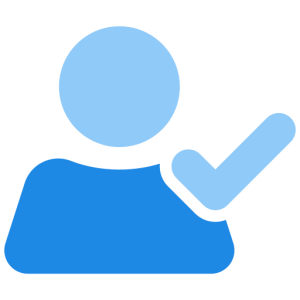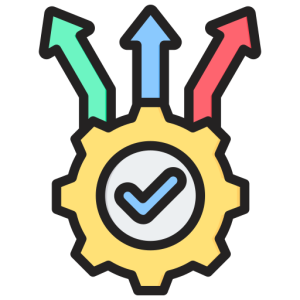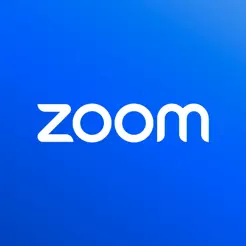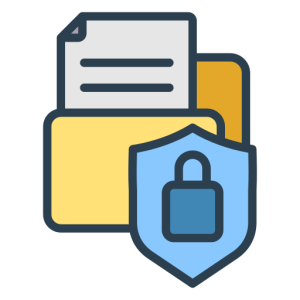Set Up Zoom Backgrounds
Customizing your Zoom background is a fun and professional way to enhance your video calls. Whether you’re working from home or attending a casual meeting, a personalized background can make a big difference. Here’s a comprehensive guide on setting up Zoom backgrounds.
Why Use Zoom Backgrounds?
Using Zoom backgrounds can improve your virtual presence and maintain privacy. Here’s why they’re beneficial:
- Professional Appearance: A well-chosen background can create a professional atmosphere, ideal for business meetings. It helps in maintaining a consistent brand image, especially when working remotely.
- Privacy Protection: Backgrounds can conceal your surroundings, protecting your privacy from colleagues and clients. This is particularly useful if you’re in a shared or cluttered space.
- Creative Expression: Zoom backgrounds allow you to express your personality or align with the theme of the meeting. You can choose from a variety of images to suit your mood or occasion.
How to Set Up Zoom Backgrounds
Setting up a Zoom background is simple and can be done in a few steps. Follow these instructions to get started:
- Access Settings:
- Open the Zoom app on your desktop.
- Click on your profile picture and select “Settings”.
- Navigate to the “Background & Filters” tab.
- Choose a Background:
- Click on “Virtual Background”.
- Zoom provides a few default options, or you can upload your own image by clicking the “+” icon.
- Ensure your image is high-quality for the best appearance.
Tips for Choosing a Zoom Background
Selecting the right Zoom background can enhance your video call experience. Here are some tips to help you choose:
- Keep It Simple: Avoid overly complex images that can distract from the meeting. A clean and simple background ensures that attention remains on you.
- Ensure Good Lighting: Proper lighting is crucial for any virtual background to look realistic. Ensure your face is well-lit to avoid blending into the background or appearing shadowy.
- Test Before Meetings: Always test your background before joining a call. This allows you to make adjustments and ensure it works with your lighting and video quality.
Troubleshooting Background Issues
Sometimes, you might face issues with your Zoom backgrounds. Here’s how to troubleshoot common problems:
- Background Not Showing: Ensure your computer meets the system requirements for virtual backgrounds. This typically requires a newer operating system and sufficient processing power.
- Blurry or Distorted Background: Check your lighting and camera quality. Poor lighting or a low-resolution camera can cause the background to appear distorted.
- Green Screen Issues: If using a green screen, make sure it’s evenly lit and free from wrinkles. This helps the virtual background display correctly without glitches.
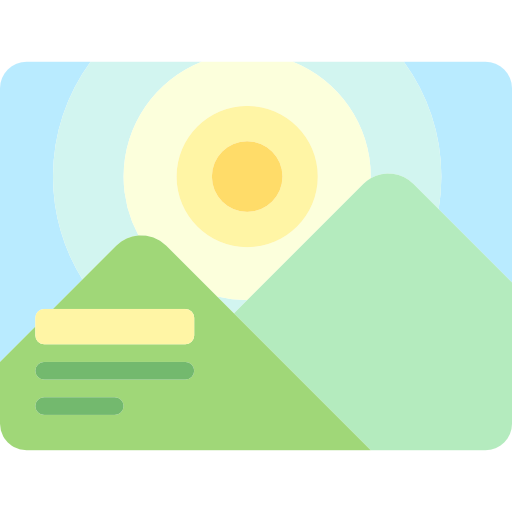
Benefits of Custom Zoom Backgrounds
Customizing your Zoom background can bring multiple benefits. Here’s why you should consider it:
- Brand Consistency: For businesses, using a branded background ensures consistency across meetings, reinforcing your company’s image.
- Enhanced Engagement: A visually appealing background can capture attention and make meetings more engaging, keeping participants focused.
- Flexibility and Fun: Change your background to match your mood or the theme of your meeting. This flexibility adds a fun element to otherwise routine calls.
Conclusion
Setting up Zoom backgrounds is an easy way to enhance your virtual communication. Whether for professional purposes or personal enjoyment, a well-chosen background can make a significant impact. Follow the steps and tips above to make the most out of your Zoom meetings.