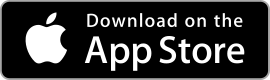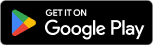|
Link to Windows ★ 3.8 |
|---|---|
| ⚙️Developer | Microsoft Corporation |
| ⬇️Downloads | 1,000,000,000+ |
| 📊Category | Productivity |
| 🤖Tags | android | bluetooth | phones |
The Link to Windows app is a powerful tool designed to simplify the connectivity and integration between Windows 10 PCs and Android devices. Developed by Microsoft, this app allows users to seamlessly link their devices, enabling them to access notifications, messages, photos, and more, directly from their computer. With a user-friendly interface and a range of convenient features, the Link to Windows app enhances productivity and streamlines the experience of managing multiple devices.
The Link to Windows app serves as a bridge between your Windows 10 PC and Android smartphone, enabling a cohesive and efficient workflow. By eliminating the need to switch between devices constantly, users can focus on their tasks and stay connected without interruptions. Whether you need to respond to messages, transfer files, or mirror your phone’s screen on your PC, the Link to Windows app provides a seamless and intuitive solution.
Features & Benefits
- Cross-Device Notifications: The Link to Windows app enables users to receive and manage Android notifications directly on their Windows 10 PC. Whether it’s messages, social media alerts, or reminders, users can view and interact with notifications without having to pick up their phone. This feature helps maintain focus and productivity by consolidating notifications in one convenient location.
- Text Messaging Integration: With the Link to Windows app, users can send and receive text messages from their Windows 10 PC. The app syncs SMS conversations, allowing users to type and respond to messages using their computer’s keyboard. This feature is particularly useful when working on a PC, as it eliminates the need to constantly switch between devices for communication.
- Phone Screen Mirroring: The app offers a screen mirroring feature that allows users to view and interact with their Android device’s screen directly on their Windows 10 PC. This feature is ideal for tasks such as accessing mobile apps, reviewing presentations, or even playing mobile games on a larger screen. It provides a seamless and convenient way to utilize the capabilities of an Android device within a Windows environment.
- Seamless File Transfer: The Link to Windows app allows users to transfer files between their Android device and Windows PC effortlessly. Users can drag and drop files between devices or use the integrated file explorer to browse and transfer files. This feature simplifies the process of sharing documents, photos, and other files, promoting a more streamlined workflow.
- Device Sync and Integration: The app offers deep integration between Android and Windows devices, allowing for a more cohesive user experience. Users can access their Android contacts, photos, and other content directly from their Windows 10 PC. This integration eliminates the need for manual syncing or transferring files, making it easier to access and manage content across devices.
Pros & Cons
Link to Windows Faqs
The Link to Windows app is primarily designed for Microsoft Surface Duo and select Samsung Galaxy smartphones, including models like the Galaxy S20, S21, Note 20 series, and later. Compatibility may vary based on your device model and software version. It is advisable to check for updates in both the Windows and mobile app stores to ensure the best experience. To set up the Link to Windows app on your Samsung phone, first, ensure that you have the app installed from the Galaxy Store. Open the app, and you will be prompted to sign in with your Microsoft account. Next, on your Windows PC, open the Link to Windows application, and follow the prompts to connect your devices. Scan the QR code displayed on your computer with your phone to establish a link. Ensure that both devices are connected to the same Wi-Fi network for seamless integration. No, a Microsoft account is required to utilize the features of the Link to Windows app. The app relies on your Microsoft account to synchronize notifications, messages, and other content across devices. If you don¡¯t have a Microsoft account, you can create one during the setup process. The Link to Windows app offers several features, including the ability to view and respond to notifications from your phone directly on your Windows PC, access photos and files, send and receive SMS messages, and use mobile apps on your computer screen. Additionally, it allows you to make and receive calls via your PC, provided your phone is nearby and connected. Connection issues can stem from various factors, such as outdated software on either your phone or PC, weak Wi-Fi signals, or Bluetooth connectivity problems. Ensure both the Link to Windows app and your Windows operating system are updated to the latest versions. If the issue persists, try restarting both devices and reconnecting them through the app settings. Yes, Link to Windows allows you to transfer files between your phone and PC seamlessly. You can drag and drop files from your PC to your phone or vice versa using the app’s interface. This makes it easy to share documents, images, and other media without needing a separate file transfer method. While the Link to Windows app is primarily designed for Samsung devices, certain features may work with other Android phones that run Android 7.0 (Nougat) or later. However, the full array of functionalities might not be available on non-Samsung devices, and support may vary depending on the manufacturer and model. If your notifications aren’t syncing correctly, start by checking your notification settings on both your phone and Windows PC. Ensure that notifications are enabled within the Link to Windows app. Additionally, verify that your devices remain connected to the same Wi-Fi network and check for any background data restrictions on your phone that may affect synchronization. Restarting both devices can also help resolve temporary glitches.What devices are compatible with the Link to Windows app?
How do I set up the Link to Windows app on my Samsung phone?
Can I use Link to Windows without a Microsoft account?
What features does the Link to Windows app provide?
Why am I having trouble connecting my phone to my PC using Link to Windows?
Can I transfer files between my phone and PC using Link to Windows?
Is it possible to use the Link to Windows app with non-Samsung Android phones?
What should I do if my notifications are not syncing properly?
Alternative Apps
- Your Phone App: Developed by Microsoft, the Your Phone app offers similar functionalities to the Link to Windows app. It enables users to sync notifications, messages, photos, and other content between their Android device and Windows 10 PC. The app also supports screen mirroring and file transfer, enhancing the overall device integration.
- AirDroid: AirDroid is a popular app that provides seamless connectivity between Android devices and computers. It allows users to access and manage their Android device’s content, including notifications, messages, and files, from their computer. AirDroid also supports screen mirroring and provides additional features like remote control functionality.
- Pushbullet: Pushbullet is a versatile app that enables users to connect their Android devices with various platforms, including Windows, Mac, and iOS. The app allows for easy sharing of links, files, and notifications between devices. It also supports text messaging integration and provides a streamlined workflow across different platforms.
These three apps offer similar functionalities to the Link to Windows app, providing users with options to seamlessly connect and integrate their devices based on their specific needs and preferences.
Screenshots
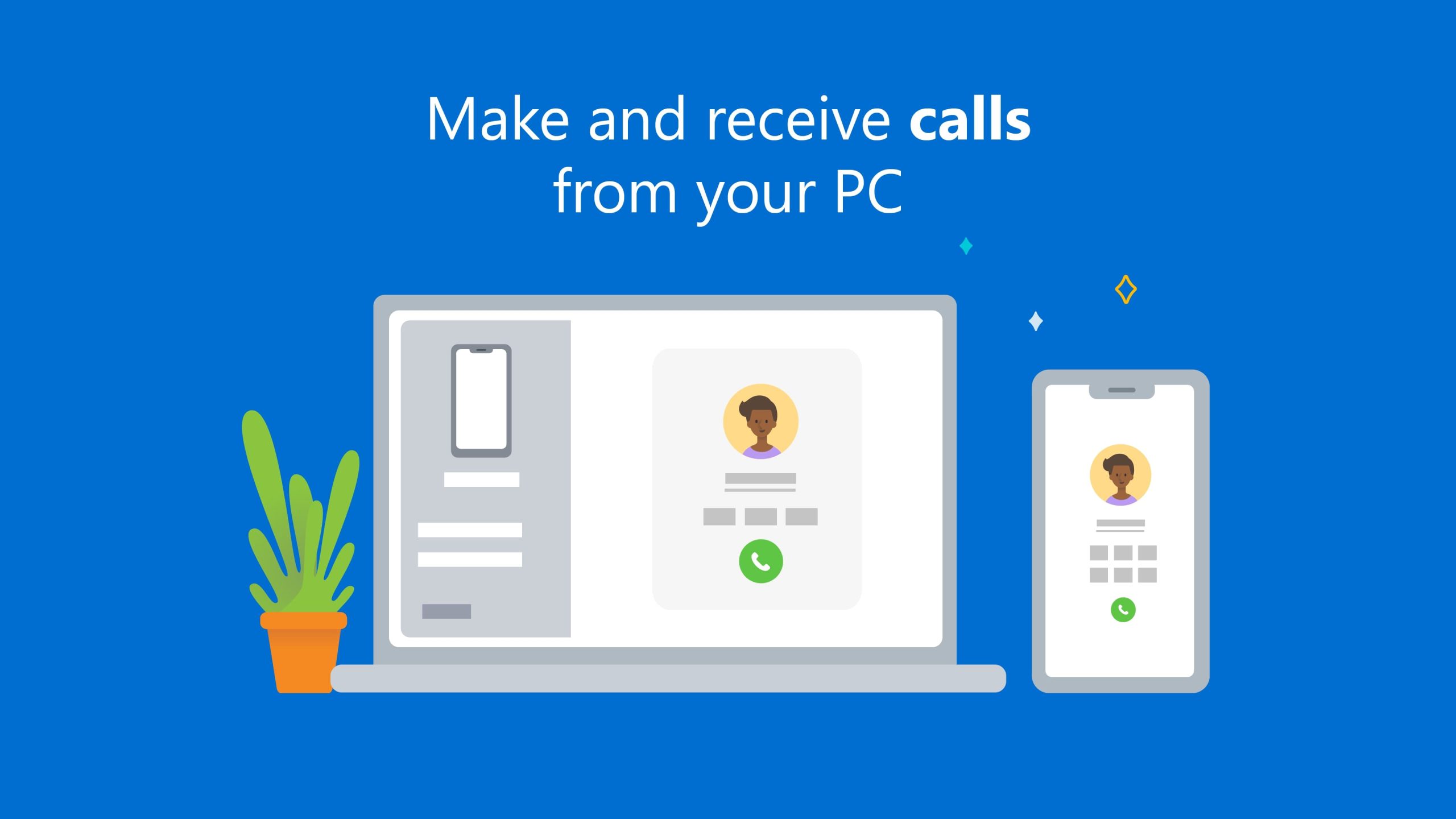 |
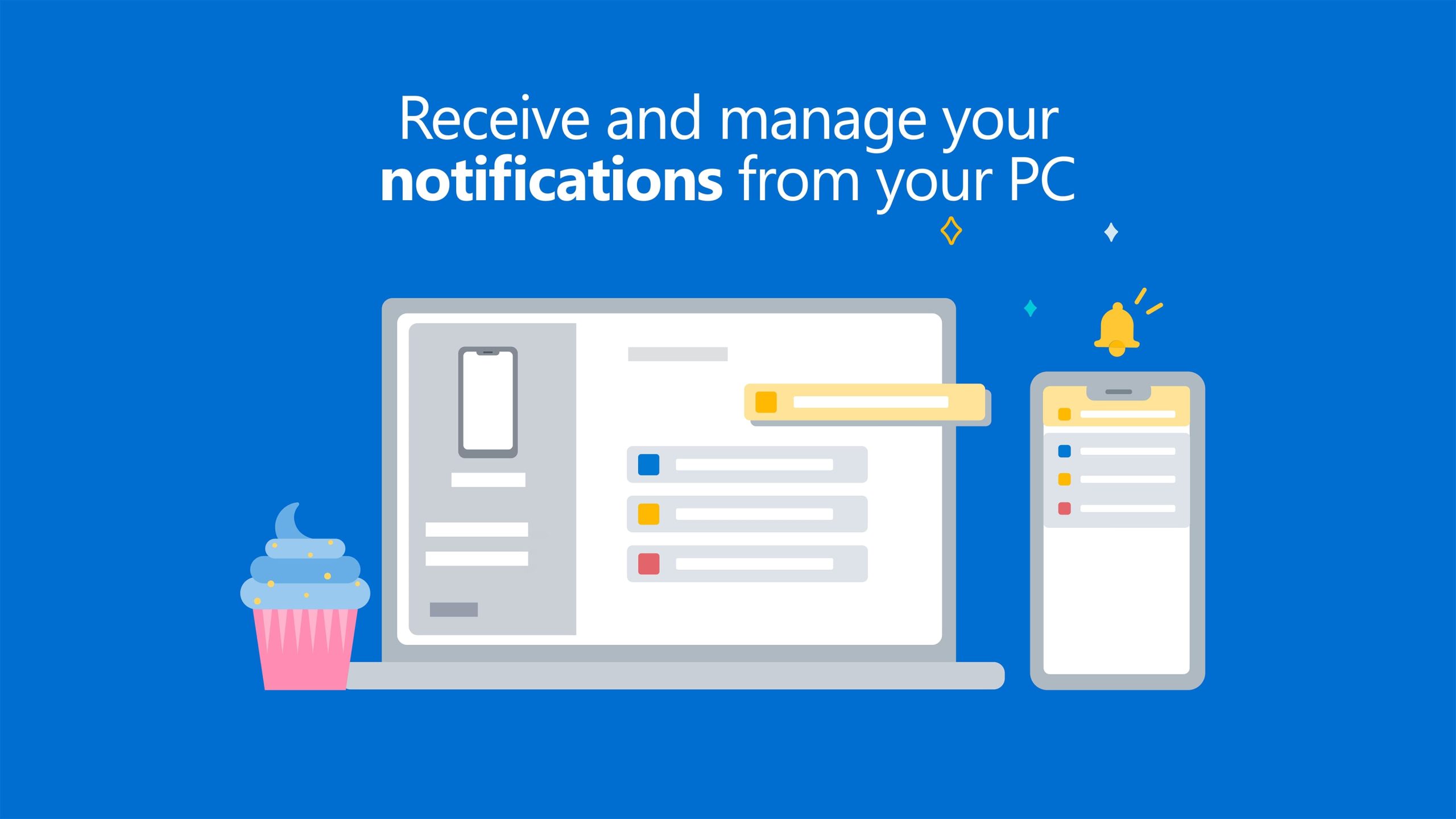 |
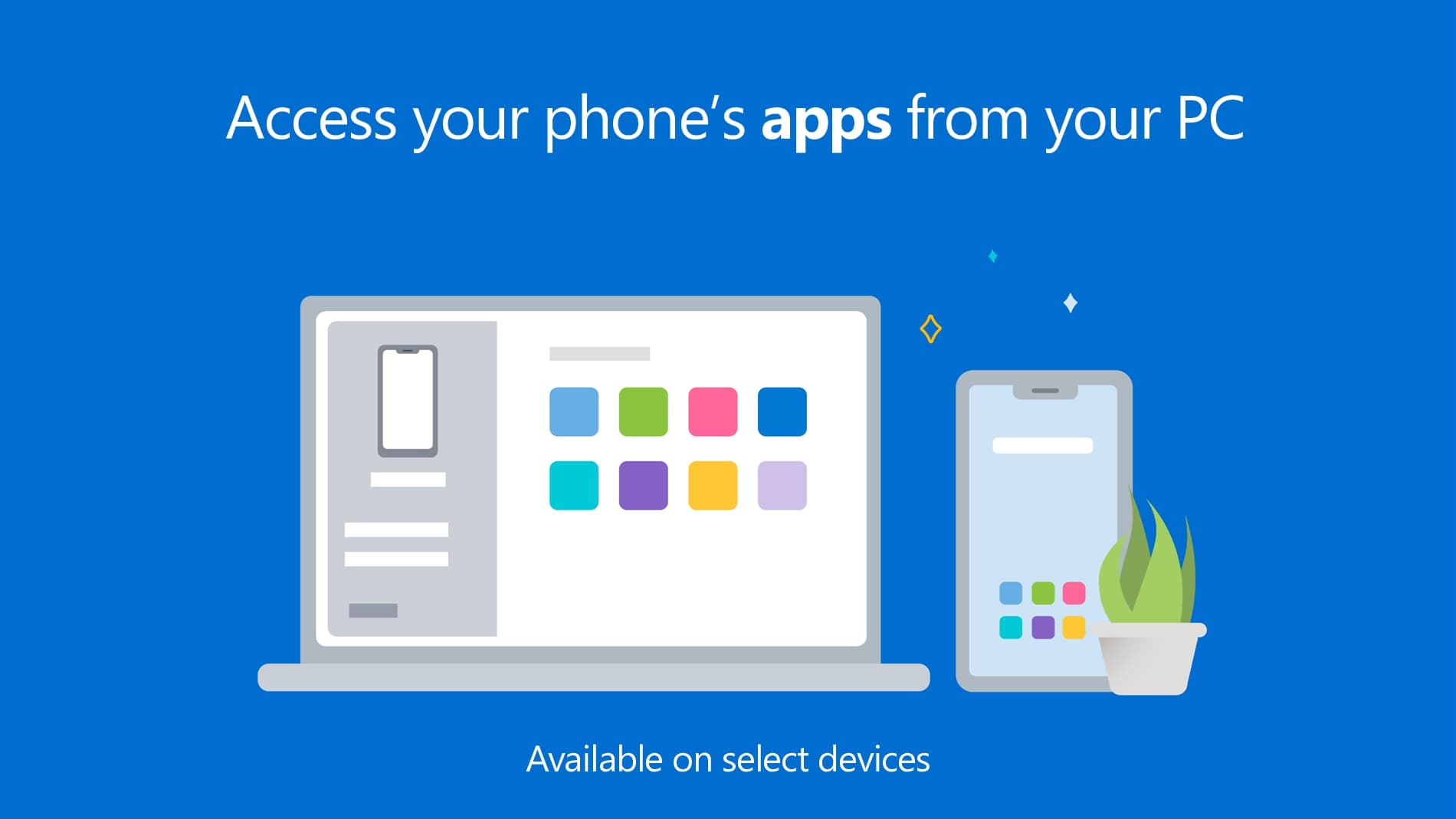 |
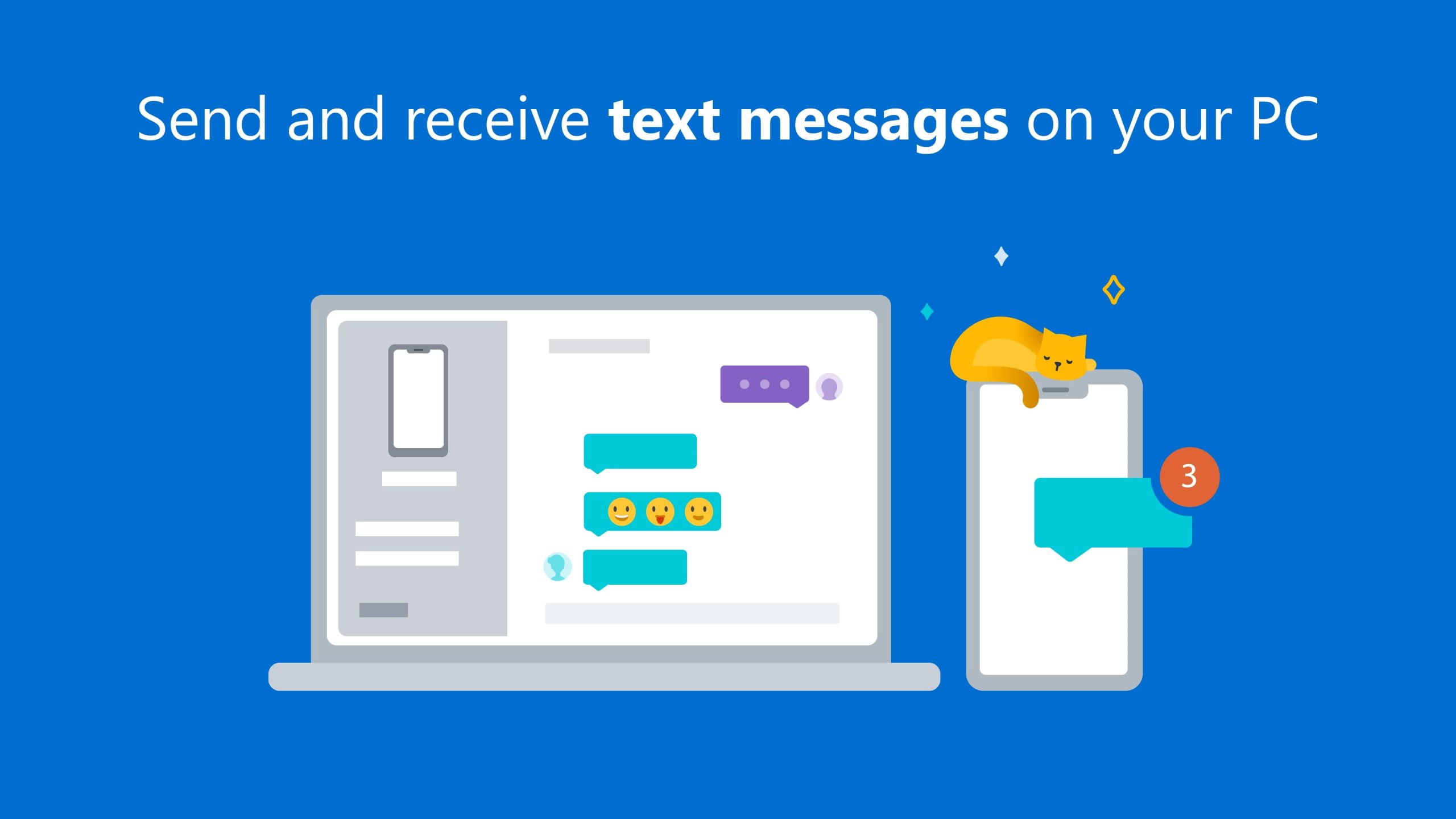 |