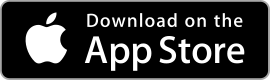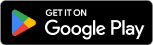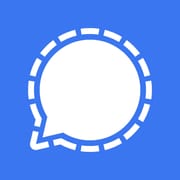Google Drive
| Google Drive ★ 4.3 |
|
| ⚙️Developer | Google LLC |
| ⬇️Downloads | 1,000,000,000+ |
| 📊Category | Productivity |
Google Drive is a widely used cloud storage and file synchronization app developed by Google. It provides users with a secure and reliable platform to store, manage, and access their files from anywhere, using any device with an internet connection. With its intuitive interface, robust features, and seamless integration with other Google services, Google Drive has become an essential tool for individuals and businesses alike, offering convenient and efficient file management and collaboration capabilities.
Google Drive allows users to store files of various formats, including documents, images, videos, and more. It provides a generous amount of free storage space and offers affordable subscription plans for additional storage capacity. The app ensures that your files are securely stored in the cloud, eliminating the risk of data loss due to hardware failures or accidental deletions. With its cross-platform compatibility, Google Drive enables users to access their files from desktops, laptops, smartphones, and tablets, providing flexibility and convenience for both personal and professional use.
Features & Benefits
- Generous Storage Space: Google Drive provides users with 15 GB of free storage space, which is ample for storing a significant number of documents, photos, and other files. For users with larger storage needs, Google offers various subscription plans with additional storage capacity at affordable prices. This flexibility allows users to choose the storage option that best suits their requirements.
- File Synchronization: Google Drive offers seamless file synchronization across devices. When files are added, modified, or deleted on one device, the changes are automatically reflected on all other devices connected to the same Google account. This ensures that you have the latest version of your files available, regardless of the device you’re using.
- Easy File Management: Google Drive provides a user-friendly interface for managing files and folders. Users can create folders, organize files, and apply labels and tags to categorize content. The app also supports powerful search functionality, making it easy to locate specific files or folders, even within large storage repositories.
- Collaborative Features: Google Drive enables easy collaboration on files and documents. Users can share files or folders with specific individuals or groups, granting various levels of access, such as view-only or edit permissions. Real-time collaboration features allow multiple users to work on the same document simultaneously, making it ideal for team projects or remote collaboration.
- Integration with Google Services: Google Drive seamlessly integrates with other popular Google services, such as Google Docs, Google Sheets, and Google Slides. This integration allows for direct editing of documents within Google Drive and enables easy sharing and collaboration on these files. The ability to leverage these interconnected Google services enhances productivity and streamlines workflow.
Alternative Apps
iCloud Drive:?iCloud Drive is Apple’s cloud storage service, seamlessly integrated with iOS and macOS devices, offering file synchronization and easy access to files across Apple devices.
Box:?Box is a cloud content management platform that offers secure file storage, collaboration features, and integration with various third-party applications.
Sync.com:?Sync.com is a cloud storage and file sharing service that prioritizes security and privacy, with end-to-end encryption and zero-knowledge fileaccess.
Amazon Drive:?Amazon Drive is a cloud storage service offered by Amazon, providing users with a secure and reliable platform for storing and accessing their files.
Pros & Cons
Frequently Asked Questions
To share files through Google Drive, right-click on the file you want to share and select “Share.” In the pop-up window, enter the email addresses of the individuals you wish to share the file with. You can adjust their permissions by selecting either “Viewer,” “Commenter,” or “Editor” from the drop-down menu. Finally, click “Send” to notify them via email. You can also generate a shareable link by clicking “Get link” and adjusting the sharing settings. Yes, you can recover deleted files from Google Drive within 30 days of deletion. Go to your Trash folder in Google Drive, where all deleted files are temporarily stored. Right-click on the file you want to restore and select “Restore.” If it’s been more than 30 days, the file will be permanently deleted and cannot be recovered. However, files deleted from Google Drive may still be available in your Google Account’s “Recent Activity” if they were shared with others. Google Drive supports a wide variety of file types for upload. You can upload documents (like .docx, .pdf, .txt), images (such as .jpg, .png, .gif), audio files (.mp3, .wav), and videos (.mp4, .mov). Additionally, Google Drive allows you to upload compressed files like .zip and .rar. However, there may be limitations on file size, which should not exceed 5TB for most files, ensuring you manage large data effectively. To create folders in Google Drive, click on the “+ New” button located on the left side of the screen, then select “Folder.” A dialog box will appear asking you to name the folder. Once created, you can drag and drop files into the folder for better organization. To move existing files, simply select them, right-click, choose “Move to,” and then select the desired folder from the list. Yes, you can access Google Drive offline by enabling Offline mode. First, ensure you have Google Chrome installed, then go to Google Drive settings by clicking on the gear icon in the upper right corner. Enable “Create a Google Docs, Sheets, and Slides office off-line.” This allows you to work on your documents without an internet connection. Your changes will sync automatically once you reconnect to the internet. To convert files to Google Docs format, upload the document (such as a .docx or .pdf) to Google Drive. Once uploaded, right-click on the file, hover over “Open with,” and select “Google Docs.” The file will open in Google Docs, and a new document will be created in the Docs format. If you want to keep this conversion, make sure to save it properly; otherwise, the original file remains intact in its original format. Google Drive offers different storage capacities depending on the user¡¯s plan. The free version provides up to 15GB of storage shared across Google Drive, Gmail, and Google Photos. Users can purchase additional storage through Google One plans, which range from 100GB to 2TB and beyond. For businesses, Google Workspace offers plans that can provide up to unlimited storage based on specific needs and user count. Absolutely! Google Drive excels at collaborative work. When you share a Google Docs, Sheets, or Slides file, multiple users can edit the document simultaneously. Changes are reflected in real-time, allowing users to see edits as they happen. You can also leave comments and suggestions, facilitating seamless communication among collaborators. Make sure everyone has the appropriate access rights to enhance collaborative efforts effectively.How do I share files with others using Google Drive?
Can I recover deleted files from Google Drive?
What file types can I upload to Google Drive?
How do I organize my files into folders in Google Drive?
Is it possible to access Google Drive offline?
How do I convert files to Google Docs format in Google Drive?
What is the maximum storage capacity for Google Drive users?
Can I use Google Drive to collaborate on documents in real time?
Screenshots
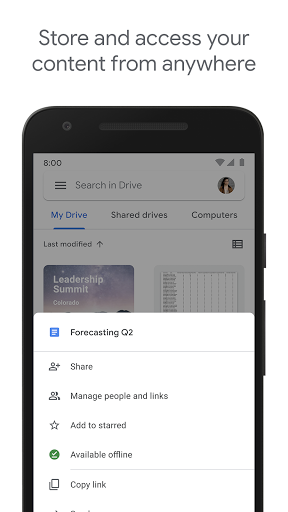 |
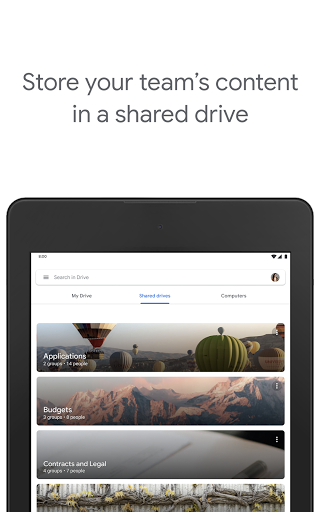 |
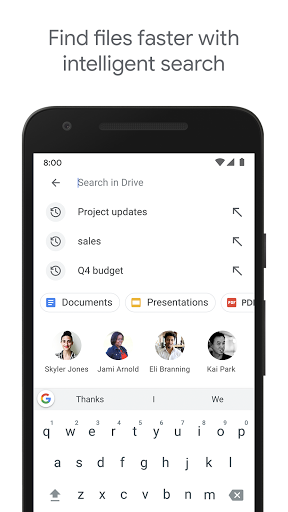 |
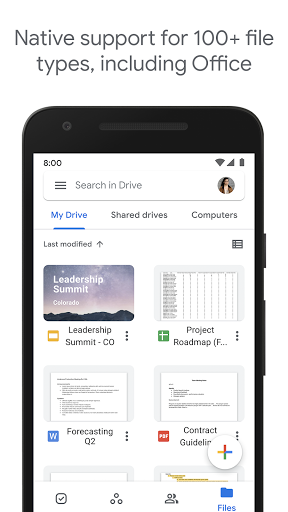 |