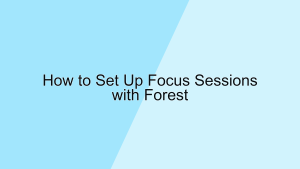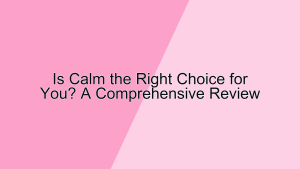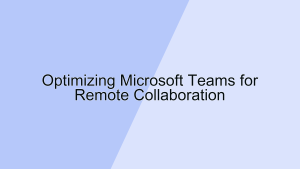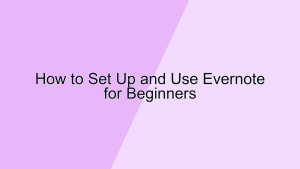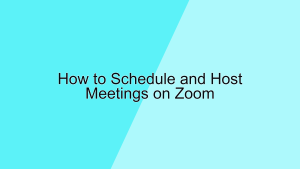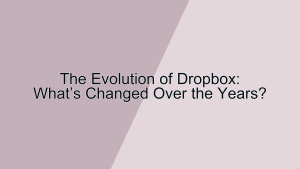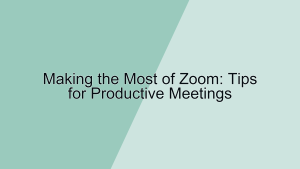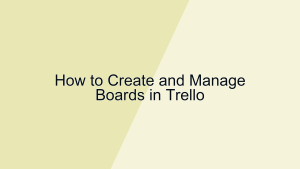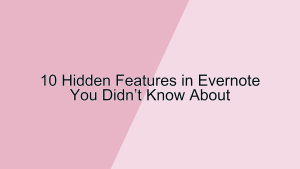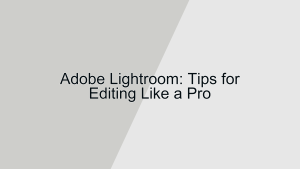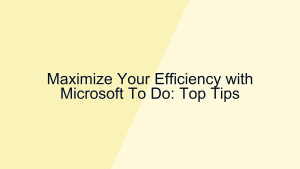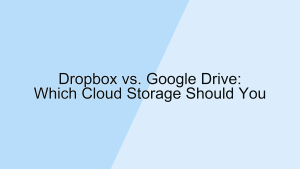Organize Your Life with Todoist: Advanced Tips
Todoist is a powerful task management tool that helps you stay organized and productive. While its basic features are intuitive and easy to use, mastering its advanced functionalities can significantly enhance your ability to manage tasks and projects effectively. In this article, we’ll delve into advanced tips for using Todoist to organize your life better.
1. Utilize Labels and Filters
Labels and filters are essential features in Todoist that allow you to categorize and view your tasks in ways that suit your workflow.
- Creating and Using Labels: Labels in Todoist act like tags that you can assign to tasks to categorize them. For instance, you can create labels like
@work,@home,@urgent, or@waitingto distinguish the context or priority of tasks. To create a label, simply add@labelnameto a task. Using labels helps you quickly identify and sort tasks based on their context. For example, if you’re working from home, you can filter tasks with the@homelabel to focus only on those tasks. This ensures that you’re always working on the most relevant tasks without distraction. - Setting Up Filters: Filters allow you to create custom task views based on specific criteria. For example, you can create a filter to show all tasks due today with the label
@workby using the querytoday & @work. Filters are highly customizable and can combine various criteria, such as due dates, labels, and priorities. To set up a filter, go to the filters section in the sidebar and create a new filter with your desired query. By using filters, you can create personalized views that align with your workflow, making it easier to manage and prioritize tasks effectively.
2. Master Recurring Tasks
Recurring tasks are a powerful feature that helps you automate regular activities and ensure nothing falls through the cracks.
- Setting Up Recurring Tasks: To create a recurring task in Todoist, simply type the recurrence pattern in the task name, such as “Pay bills every month” or “Team meeting every Monday at 10 AM”. Todoist intelligently recognizes natural language input and sets up the recurrence accordingly. This feature is especially useful for tasks that need to be repeated on a regular basis, such as monthly reports or weekly meetings. By automating these tasks, you can ensure they are consistently completed without having to manually re-enter them each time.
- Customizing Recurrence Patterns: Todoist allows for complex recurrence patterns to accommodate more specific needs. For instance, you can create a task that recurs on the last Friday of every month or every three days starting from a specific date. To customize a recurrence, you can use advanced syntax like “every 3rd Friday” or “every 2 weeks starting on June 1st”. These customized patterns enable you to align your task schedule with your real-life commitments accurately, ensuring that your task management system is both flexible and reliable.
3. Use Projects and Sub-Projects
Organizing your tasks into projects and sub-projects can help you manage larger initiatives and break them down into more manageable parts.
- Creating Projects and Sub-Projects: Projects in Todoist act as containers for related tasks. You can create projects for different areas of your life, such as
Work,Personal,Fitness, andTravel. To create a project, click on the “Add Project” button in the sidebar and name your project. Within each project, you can create sub-projects to further organize tasks. For example, under aWorkproject, you might have sub-projects forMarketing,Development, andHR. This hierarchical structure helps you keep your tasks organized and ensures that you can easily navigate and manage your workload. - Prioritizing and Organizing Tasks within Projects: Within each project, you can prioritize tasks by assigning priority levels from P1 (highest) to P4 (lowest). Additionally, you can use sections to group related tasks within a project. For example, in a
Marketingsub-project, you could have sections forContent Creation,SEO, andSocial Media. By prioritizing tasks and organizing them into sections, you can ensure that your most critical tasks are visible and manageable, leading to more effective project management.
4. Leverage Todoist Integrations
Integrating Todoist with other tools and services can streamline your workflow and enhance productivity.
- Connecting with Calendar Apps: Integrate Todoist with calendar apps like Google Calendar or Outlook to sync your tasks with your calendar. This integration allows you to see your tasks alongside your scheduled events, helping you manage your time more effectively. To set up the integration, go to Todoist settings and connect your preferred calendar. Once connected, tasks with due dates will appear on your calendar, ensuring that you can plan your day efficiently and avoid overcommitting.
- Using Third-Party Integrations: Todoist supports integration with various third-party tools such as Slack, Trello, and Zapier. For example, integrating Todoist with Slack allows you to create tasks directly from Slack messages, ensuring that important action items are captured without switching apps. Integrating with Trello can help you manage projects visually while keeping track of tasks in Todoist. Using Zapier, you can automate workflows by connecting Todoist with hundreds of other apps. These integrations enable you to create a seamless task management system that fits perfectly into your existing workflow.
5. Utilize Advanced Task Management Features
Todoist offers several advanced task management features that can help you stay on top of your tasks and projects.
- Task Dependencies: Task dependencies allow you to link tasks that need to be completed in a specific order. To set up dependencies, create tasks and subtasks, and use the “Add task below” option to create a sequence. For example, if you’re planning a project, you can create a task for “Research” and add subtasks like “Gather data”, “Analyze results”, and “Prepare report”. By structuring tasks in this way, you ensure that each step of the project is completed in the correct order, reducing the risk of missed steps and improving overall project flow.
- Comments and Attachments: Adding comments and attachments to tasks can provide additional context and resources. To add a comment, click on a task and select “Add a comment”. You can attach files, links, or images that are relevant to the task. This feature is particularly useful for collaborative projects, as it allows team members to share updates and resources directly within the task. By consolidating all relevant information in one place, you can improve communication and ensure that everyone has access to the necessary materials to complete their tasks effectively.
6. Take Advantage of Todoist’s AI Features
Todoist’s AI-powered features can help you manage your tasks more intelligently and efficiently.
- Smart Schedule: Smart Schedule uses AI to suggest due dates for your tasks based on your workload and task patterns. To use Smart Schedule, click on the calendar icon when setting a due date and select “Smart Schedule”. The AI considers factors such as task urgency, your upcoming schedule, and your productivity patterns to recommend an optimal due date. This feature helps you distribute your tasks more evenly over time, preventing overload and ensuring a balanced workload.
- Natural Language Processing: Todoist’s natural language processing (NLP) allows you to add tasks using plain language. For example, you can type “Submit report by Friday” or “Call John tomorrow at 3 PM” and Todoist will automatically set the due date and time. This feature speeds up task entry, making it more intuitive and less time-consuming. By leveraging NLP, you can quickly capture tasks as they come to mind, ensuring that nothing is forgotten and making task management more efficient.
Conclusion
Todoist is a versatile and powerful tool that can help you organize your life and enhance your productivity. By mastering advanced features such as labels and filters, recurring tasks, projects and sub-projects, integrations, advanced task management, and AI-powered tools, you can create a customized task management system that aligns with your workflow and personal preferences. Implementing these advanced tips will enable you to manage your tasks and projects more effectively, leading to a more organized and productive life.