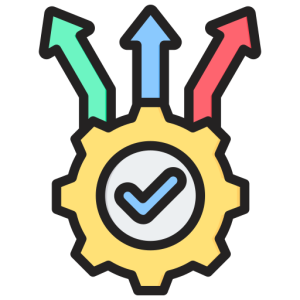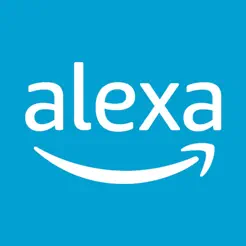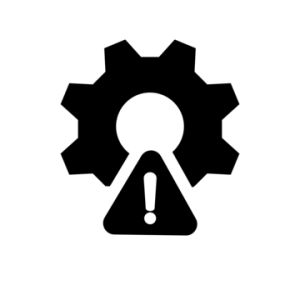Set Up Alexa on the App
Introduction
Setting up Alexa on the app is an essential step to unlock the full potential of your Alexa-enabled devices. Whether you’re using an Echo speaker or a smart display, configuring Alexa ensures seamless interaction and access to a variety of features. This guide provides detailed instructions on how to set up Alexa through the app, making the process straightforward and efficient.
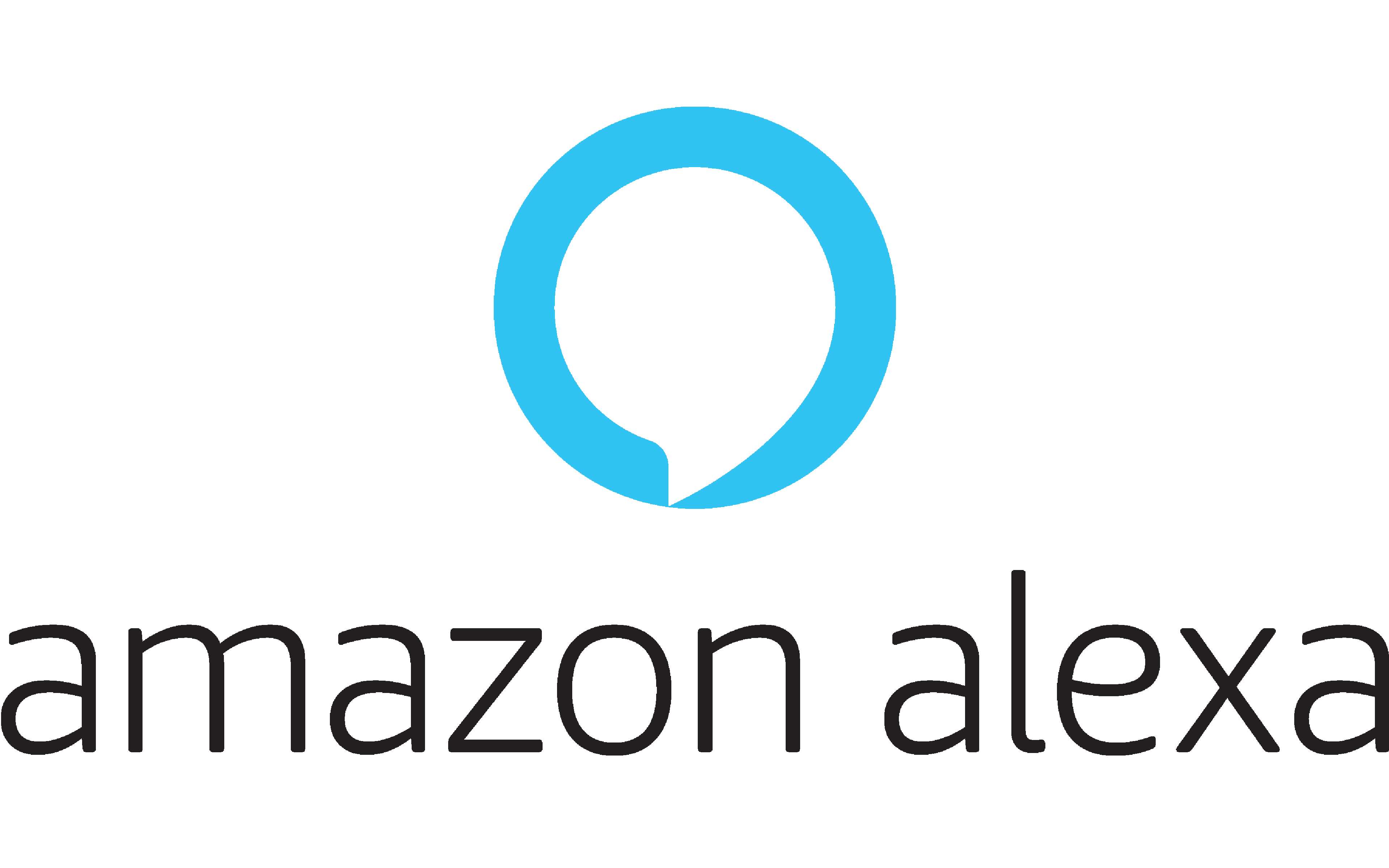
Download and Install the Alexa App
Before setting up Alexa, ensure that the app is downloaded and installed correctly on your device.
- Access the App Store:
- For Android, open the Google Play Store; for iOS, launch the Apple App Store. Search for “Alexa app” and find the official Amazon Alexa app in the results.
- By downloading from official stores, you ensure the app’s authenticity and security. This step is crucial for accessing the latest features and receiving regular updates, which enhance the app’s performance and functionality.
- Install and Open the App:
- Tap “Install” or “Get” to download the app. Once installed, open the app and sign in using your Amazon account credentials.
- By signing in, you link your Alexa devices with your Amazon account, enabling personalized settings and services. This connection is essential for managing your devices effectively and accessing the full range of Alexa capabilities.
Connect Alexa-Enabled Devices
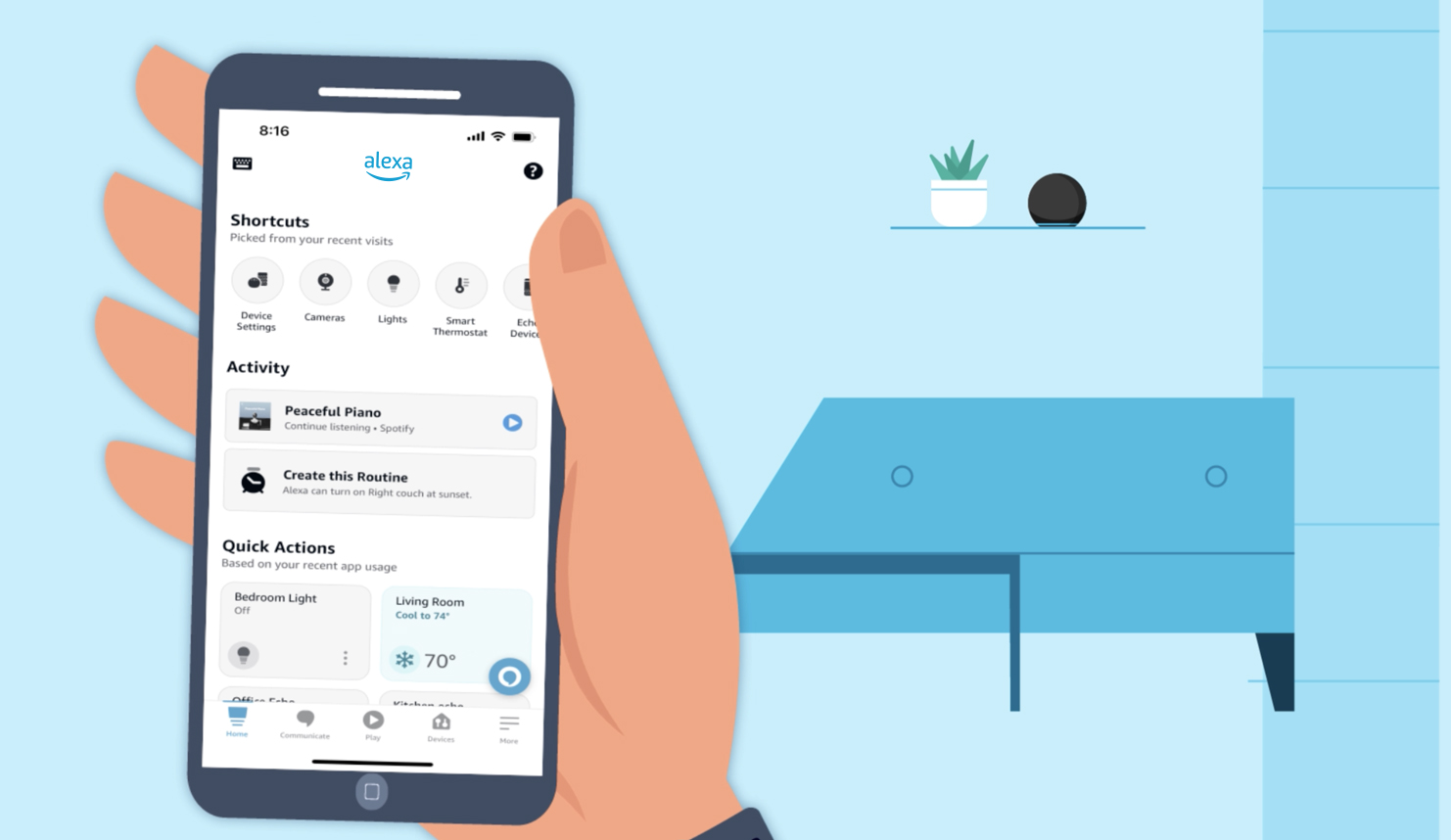
Once the app is installed, the next step is to connect your Alexa-enabled devices to the app.
- Add a New Device:
- In the Alexa app, tap on “Devices” at the bottom of the screen. Select the “+” icon and choose “Add Device” from the menu. Follow the prompts to select the type of device you’re setting up, such as an Echo speaker or smart display.
- By adding a new device, you ensure that it is properly registered and ready for configuration. This process is vital for establishing a connection between your device and the app, allowing you to control settings and preferences directly from your phone.
- Connect to Wi-Fi:
- During setup, the app will prompt you to connect your Alexa device to a Wi-Fi network. Ensure your smartphone is connected to the same network for seamless setup. Follow the on-screen instructions to enter your Wi-Fi credentials.
- By connecting to Wi-Fi, you enable your Alexa device to access internet services and perform tasks like streaming music or providing weather updates. This connectivity is crucial for ensuring your device functions correctly and can interact with other smart devices.
Customize Alexa Settings
After connecting your devices, customize the Alexa settings to enhance your experience and tailor functionality to your needs.
- Set Up Routines:
- In the Alexa app, navigate to “Routines” to create automated sequences for daily activities. For example, you can set up a morning routine that turns on lights, reads the news, and starts your coffee maker.
- By setting up routines, you automate repetitive tasks, saving time and effort. This customization is essential for maximizing the convenience and efficiency of your smart home environment, allowing Alexa to perform tasks according to your schedule.
- Manage Smart Home Devices:
- Use the Alexa app to add and manage smart home devices, such as lights, thermostats, and cameras. In the “Devices” section, group devices by room for organized control and voice commands.
- By managing smart home devices, you centralize control within the Alexa app, enhancing the interoperability of your devices. This management is crucial for creating a cohesive smart home system that responds to voice commands efficiently.
Explore Alexa Skills and Features
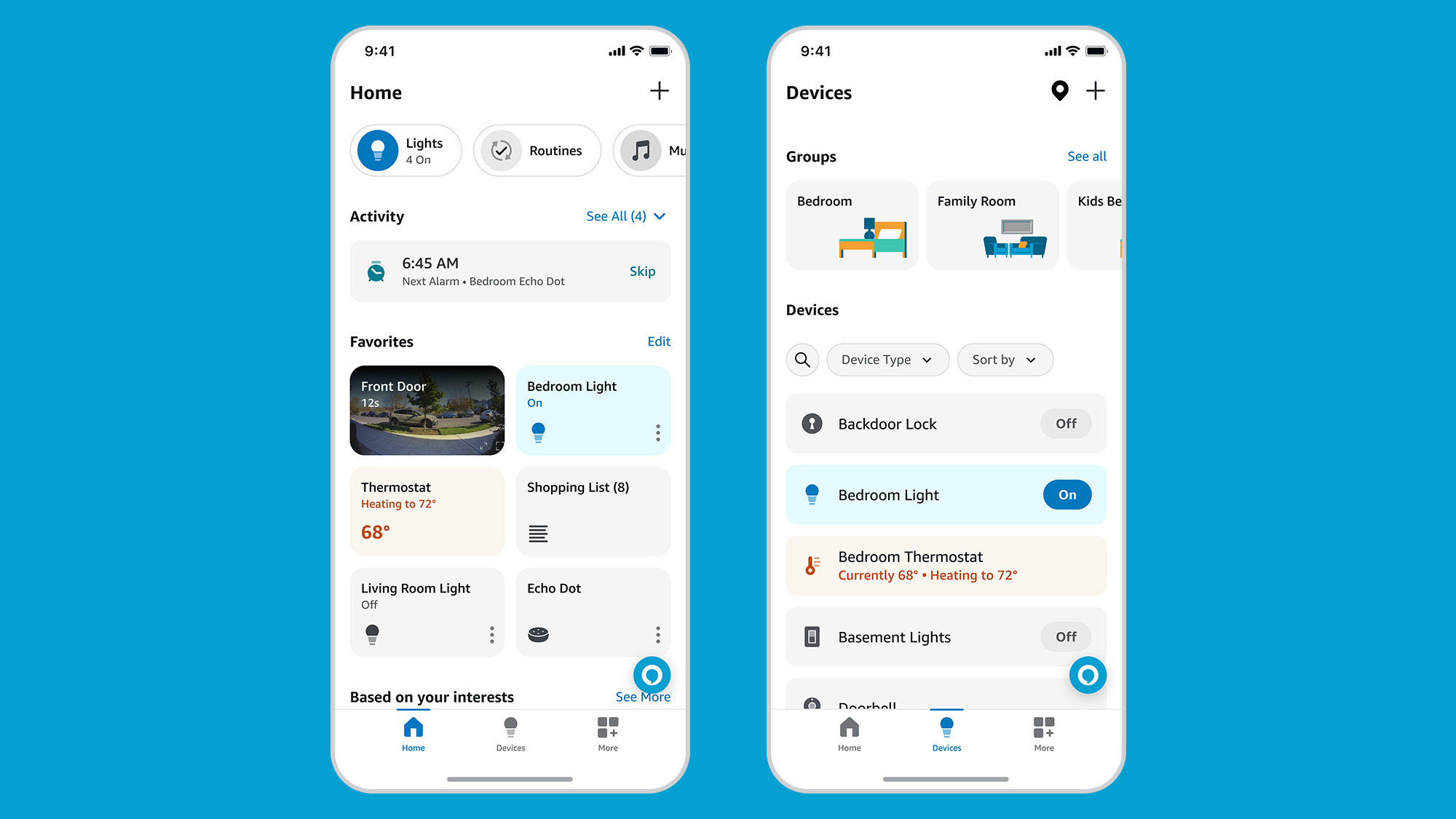
To fully utilize Alexa, explore the wide range of skills and features available through the app.
- Enable Alexa Skills:
- Visit the “Skills & Games” section in the Alexa app to browse and enable skills that match your interests, such as cooking tips, fitness routines, or language learning. Simply tap “Enable” to add a skill to your Alexa repertoire.
- By enabling Alexa skills, you expand the capabilities of your device, transforming it into a versatile assistant. This exploration is vital for discovering new ways Alexa can assist in your daily life, from entertainment to productivity.
- Customize Voice Preferences:
- Adjust Alexa’s voice settings in the app to choose different accents or languages. You can also train Alexa to recognize your voice for personalized responses.
- By customizing voice preferences, you tailor Alexa’s interaction style to suit your personal preferences. This customization is essential for a more engaging and comfortable user experience, making Alexa feel like a personalized assistant.
Conclusion
Setting up Alexa on the app is a crucial step to enhance your interaction with Alexa-enabled devices. By downloading the app, connecting devices, customizing settings, and exploring skills, you unlock a world of possibilities for smart home management and personal assistance. Following this guide ensures a seamless setup process, allowing you to enjoy the full range of features Alexa offers.