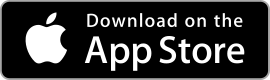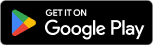|
Microsoft Teams ★ 4.6 |
|---|---|
| ⚙️Developer | Microsoft Corporation |
| ⬇️Downloads | 100,000,000+ |
| 📊Category | Business |
| 🤖Tags | microsoft | chats | chat |
Microsoft Teams is a robust collaboration and communication app that has become increasingly popular in both professional and educational settings. With its wide range of features and seamless integration with other Microsoft applications, Teams offers a comprehensive solution for team collaboration, virtual meetings, and remote work. In this article, we will explore the various aspects of the Microsoft Teams app, including its features, benefits, pros and cons, user reviews, and alternatives.
Features & Benefits
- Team Collaboration:Microsoft Teams provides a centralized platform for team collaboration, enabling users to create teams, channels, and chat with colleagues. Users can share files, co-author documents in real-time, and manage tasks within Teams. The app integrates with other Microsoft 365 applications, such as SharePoint and OneDrive, making it easy to access and collaborate on shared files.
- Virtual Meetings and Video Conferencing:Teams offers robust video conferencing capabilities, allowing users to initiate and join virtual meetings with ease. Users can schedule and host meetings, share screens, and collaborate on documents during the meeting. Teams also supports audio and video calls, making it a versatile communication tool for both individual and group discussions.
- Integration with Microsoft 365:As part of the Microsoft 365 suite, Teams seamlessly integrates with other Microsoft applications, providing a cohesive and efficient workflow. Users can access and edit documents directly within Teams, leverage the power of SharePoint for file management, and utilize other Microsoft tools such as Word, Excel, and PowerPoint within the app.
- File Sharing and Collaboration:Teams simplifies file sharing and collaboration by providing a centralized location for document storage and collaboration. Users can upload and share files within channels, collaborate on documents in real-time, and track changes and version history. The app also offers advanced security and access controls to ensure data privacy and compliance.
- Third-Party App Integration:Teams allows users to extend its functionality through third-party app integration. Users can integrate popular apps and services such as Trello, Asana, and Zoom, enhancing productivity and streamlining workflows. The app also provides an open API platform for developers to create custom integrations tailored to specific organizational needs.
Pros & Cons
Microsoft Teams Faqs
To create a new team in Microsoft Teams, open the app and navigate to the “Teams” tab on the left sidebar. Click on the “Join or create a team” button at the bottom of the teams list. Select “Create team,” then choose whether to build a team from scratch or use an existing group from Microsoft 365. Fill in the required details such as team name, description, and privacy settings (public or private). Once you’ve configured the settings, click on “Create” to finalize your new team. A private team only allows invited members to access its content and discussions, making it suitable for sensitive projects or specific groups. A public team, on the other hand, is open for anyone within your organization to join and view its conversations and files. The choice between private and public depends on the nature of your collaboration and confidentiality needs. To schedule a meeting in Microsoft Teams, go to the Calendar tab on the left side. Click on the “+ New meeting” button in the upper right corner. Fill in the necessary fields like meeting title, date, time, duration, and attendees. You can also add a location, agenda, and any other details. Once done, click on “Save.” The meeting will be added to your calendar and notifications will be sent to all participants. Yes, Microsoft Teams allows you to customize your notification settings. To do this, click on your profile picture in the upper right corner and select “Settings.” Navigate to the “Notifications” tab where you can adjust settings for messages, mentions, replies, and more. You can choose to receive notifications via banner, email, or just in the activity feed, tailoring your experience to suit your preferences. Integrating third-party apps with Microsoft Teams is straightforward. Go to the “Apps” section in the left sidebar. Here, you can browse or search for specific applications that you wish to integrate. Click on the desired app and follow the installation prompts. Some apps may require additional permissions or configurations. Once added, these apps can enhance your collaboration by providing tools directly within Teams. Yes, recording meetings in Microsoft Teams is possible. During the meeting, click on the “More actions” (three dots) in the meeting controls and select “Start recording.” All participants will be notified that the meeting is being recorded. After the meeting ends, the recording will be processed and saved to Microsoft Stream or OneDrive, depending on your organization’s settings, where users can access it later. To manage team member permissions, go to the specific team and click on the three dots next to the team name. Select “Manage team,” and under the “Members” tab, you will see a list of all team members. Here, you can change their roles from Member to Owner or vice versa. You can also adjust settings for permissions related to creating channels, adding apps, or managing tabs based on their role. If you’re experiencing performance issues with Microsoft Teams, first check your internet connection as a stable connection is vital for optimal performance. Clear your app cache by closing the app completely, then relaunching it while holding down the “Ctrl” key (for Windows) or “Option” key (for Mac) to clear the cache. Additionally, ensure that your app is updated to the latest version and consider restarting your device to resolve any temporary glitches.How can I create a new team in Microsoft Teams?
What are the differences between private and public teams?
How do I schedule a meeting using Microsoft Teams?
Can I customize notifications in Microsoft Teams?
How do I integrate third-party apps with Microsoft Teams?
Is it possible to record meetings in Microsoft Teams?
How can I manage team member permissions in Microsoft Teams?
What should I do if I encounter issues with Microsoft Teams performance?
Alternative Apps
- Slack:?Slack is a popular team communication app that offers channels for team collaboration, direct messaging, file sharing, and integration with third-party apps. It provides a real-time messaging platform that facilitates efficient communication and collaboration among team members.
- Zoom:?Zoom is a video conferencing app that allows users to host and join virtual meetings with ease. It offers features such as screen sharing, breakout rooms, and recording capabilities. Zoom is known for its reliable video and audio quality, making it a preferred choice for remote meetings and webinars.
- Google Meet:?Google Meet is a video conferencing app integrated with Google Workspace (formerly G Suite). It provides features for hosting and joining video meetings, screen sharing, and collaboration on Google Docs, Sheets, and Slides. Google Meet offers a user-friendly interface and is widely used for both personal and professional video conferencing needs.
These three apps, like Microsoft Teams, provide robust communication and collaboration features and are commonly used in various work environments to facilitate remote collaboration and virtual meetings.
Screenshots
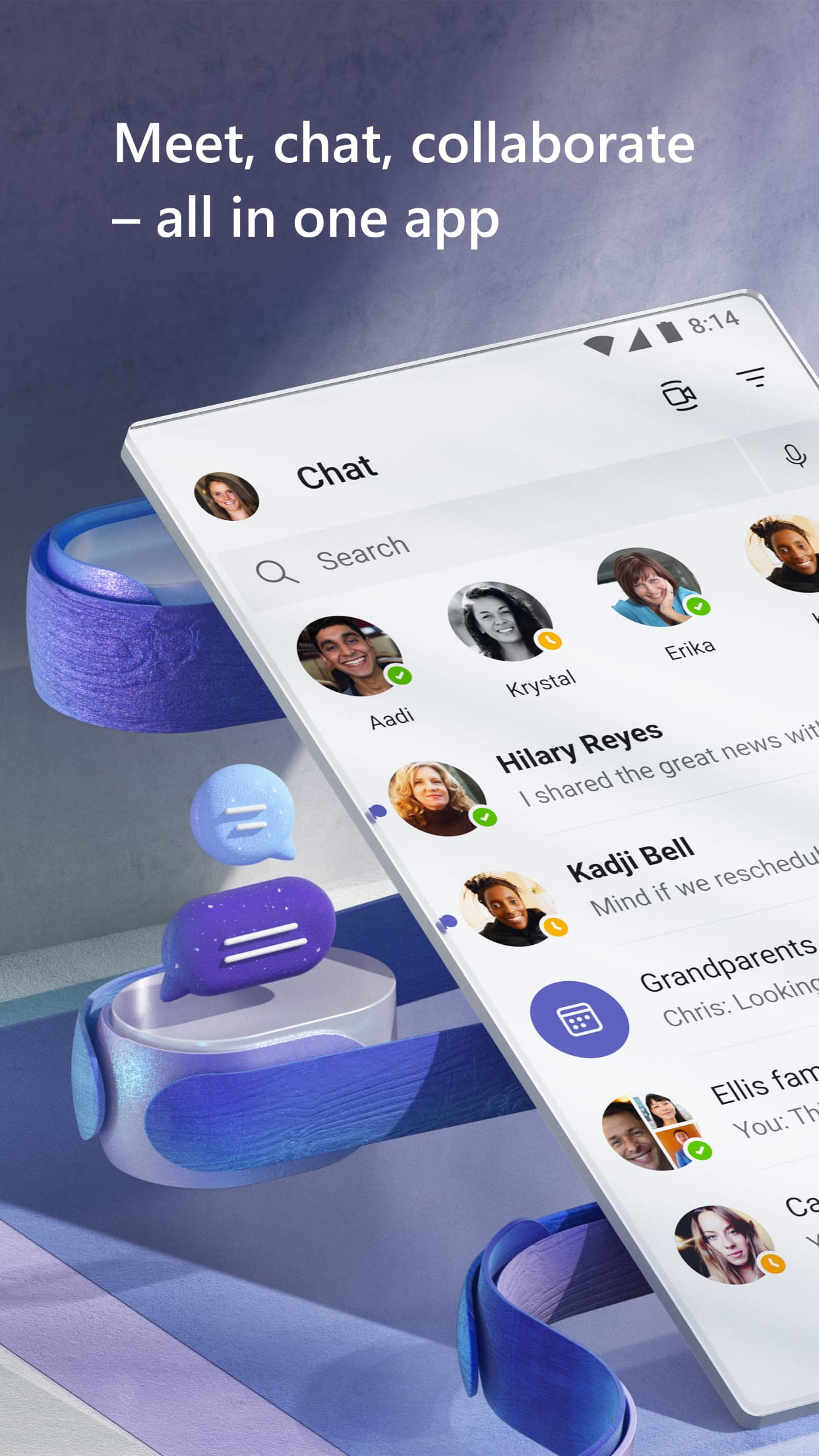 |
 |
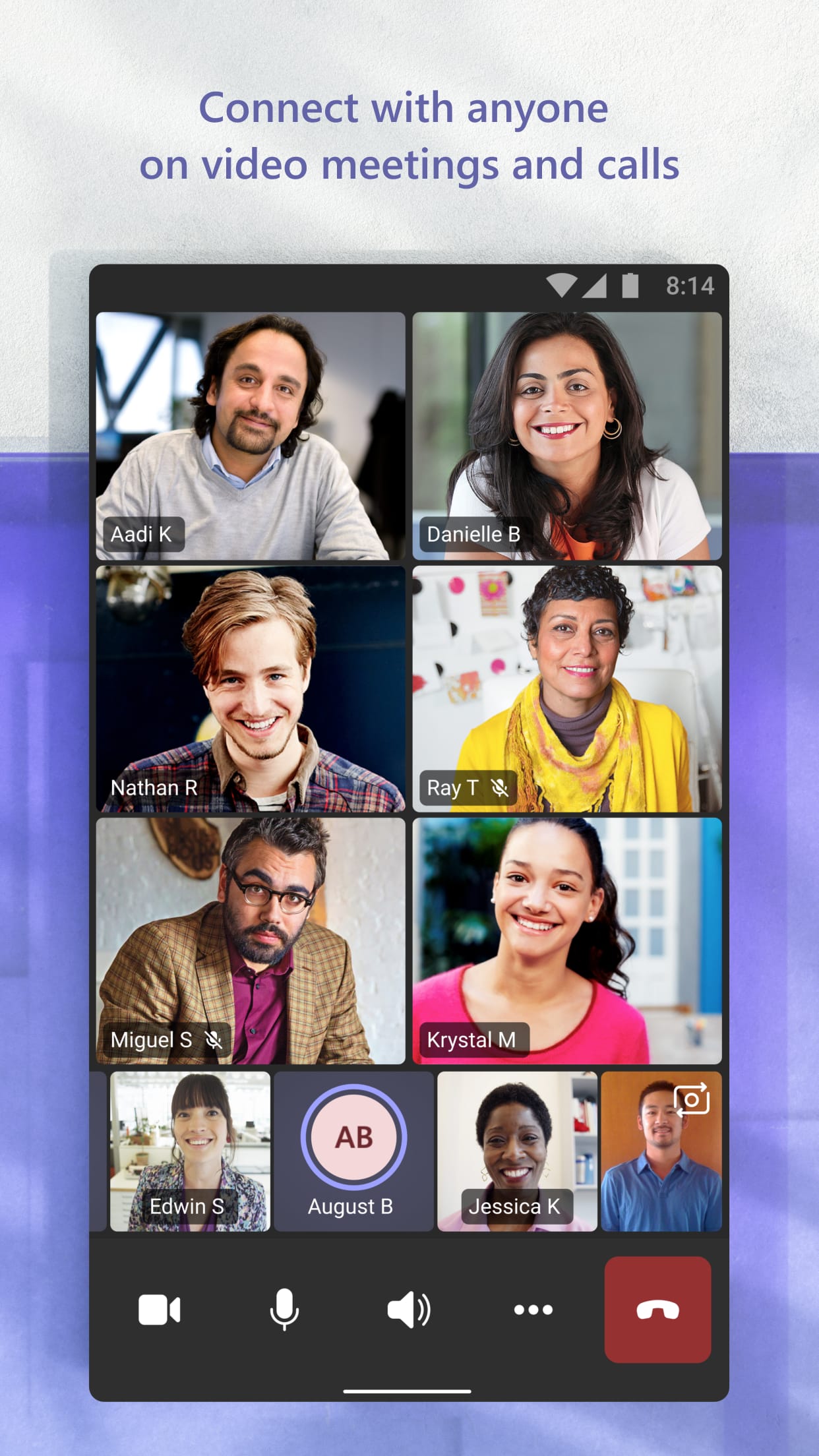 |
 |