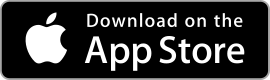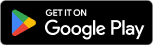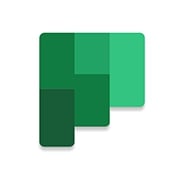 |
Microsoft Planner ★ 4.2 |
|---|---|
| ⚙️Developer | Microsoft Corporation |
| ⬇️Downloads | 1,000,000+ |
| 📊Category | Productivity |
| 🤖Tags | Online Planner | Microsoft Stream | Microsoft Tasks |
The Microsoft Planner app is a powerful project management tool that helps individuals and teams stay organized, collaborate effectively, and track their progress. With its intuitive interface and comprehensive features, Planner offers a range of benefits to streamline project management and enhance productivity. In this article, we will explore the various aspects of the Microsoft Planner app, including its features, pros and cons, user reviews, and alternatives.
Features & Benefits
- Task Management:Microsoft Planner provides a robust task management system that allows users to create, assign, and track tasks within a project. Users can set due dates, add descriptions and attachments, and assign tasks to specific team members. This feature ensures that everyone involved in the project has a clear understanding of their responsibilities and deadlines.
- Visual Boards and Charts:Planner offers visual boards and charts that provide a clear overview of the project’s progress. Users can create customizable boards and group tasks into different categories or stages. The app also provides interactive charts that display task status, completion rates, and other key metrics, enabling users to track progress at a glance.
- Collaboration and Communication:Planner facilitates effective collaboration and communication among team members. Users can comment on tasks, tag team members, and share files and documents within the app. This feature promotes transparency, encourages collaboration, and ensures that everyone stays informed about project updates and discussions.
- Integration with Microsoft 365:As part of the Microsoft 365 suite, Planner seamlessly integrates with other Microsoft applications such as Teams, Outlook, and SharePoint. This integration allows users to access Planner directly within these apps, enhancing productivity, and enabling a cohesive workflow across different tools.
- Mobile Accessibility:Microsoft Planner is available as a mobile app for iOS and Android devices. This mobile accessibility ensures that users can manage their projects and tasks on the go, stay updated with real-time notifications, and collaborate with team members, even when they are away from their desks.
Pros & Cons
Microsoft Planner Faqs
To create a new plan in Microsoft Planner, start by opening the app and clicking on the “New Plan” button located on the left sidebar. You will be prompted to enter a name for your plan and select whether it should be public (anyone in your organization can see it) or private (only invited members can access it). After entering the details, click on “Create Plan.” Once created, you can add buckets, assign tasks, and invite team members. No, each task in Microsoft Planner can only be assigned to one user at a time. However, you can use comments within the task to tag additional team members and keep them informed of any developments related to that specific task. This ensures everyone stays updated even if they are not directly responsible for completing the task. Yes, Microsoft Planner can be integrated with various applications within the Microsoft 365 suite, such as Microsoft Teams and Outlook. For instance, you can add Planner tabs in Teams channels for easy access to your plans. Additionally, you can convert emails into tasks in Planner using Outlook by selecting the email and choosing the “Create Task” option. Integrations with third-party apps can also be achieved through Microsoft Power Automate. Tracking the progress of tasks in Microsoft Planner is straightforward. Each task displays its status: Not Started, In Progress, or Completed. You can also view the progress visually through charts available in the “Charts” tab of your plan. This section provides an overview of how many tasks are completed, how many are in progress, and how many have not been started, helping you assess project status at a glance. Yes, you can set due dates for tasks in Microsoft Planner. When creating or editing a task, you will find a field to enter a due date. Setting a due date allows you to prioritize tasks and helps team members understand deadlines. Notifications will also be sent as the due date approaches, ensuring that everyone stays on track. While there is no strict limit on the number of plans you can create, organizational policies may impose certain restrictions based on your Microsoft 365 subscription. Typically, users can create multiple plans, but it’s best to check with your IT administrator for specific guidelines within your organization regarding plan creation. Yes, you can attach files to tasks in Microsoft Planner. When editing a task, look for the attachment icon (paperclip) which allows you to upload files from your device, OneDrive, or SharePoint. This feature enables team members to access relevant documents directly from the task, improving collaboration and ensuring all necessary materials are easily accessible. Notifications in Microsoft Planner help keep team members informed about updates and changes. Users receive notifications for task assignments, due date reminders, and comments on their assigned tasks. These alerts can appear as emails or pop-up notifications in the app, depending on your settings. Make sure to adjust your notification preferences to suit your workflow for optimal productivity.How can I create a new plan in Microsoft Planner?
Can I assign tasks to multiple users in Microsoft Planner?
Is it possible to integrate Microsoft Planner with other applications?
How do I track the progress of tasks in Microsoft Planner?
Can I set due dates for tasks in Microsoft Planner?
Are there any limitations to the number of plans I can create in Microsoft Planner?
Can I attach files to tasks in Microsoft Planner?
How do notifications work in Microsoft Planner?
Alternative Apps
- Trello:?Trello is a popular project management app known for its visual boards and intuitive interface. It offers features such as task creation, assigning tasks to team members, and customizable boards. Trello also integrates with various third-party apps and provides a wide range of power-ups to enhance functionality.
- Asana:?Asana is a comprehensive project management tool that offers advanced features such as task dependencies, custom fields, and project timelines. It provides a robust platform for managing complex projects and teams. Asana also integrates with popular apps like Slack, Google Drive, and Jira.
- Monday.com:?Monday.com is a versatile project management and team collaboration platform. It offers customizable boards, task management features, and automation capabilities. Monday.com provides a wide range of templates for different use cases and integrates with popular tools like Slack, Zoom, and Google Drive.
These three apps offer similar functionality to Microsoft Planner and cater to different project management needs. Whether you prefer a simple and visual approach like Trello, a feature-rich platform like Asana, or a versatile collaboration tool like Monday.com, you can find an app that suits
Screenshots
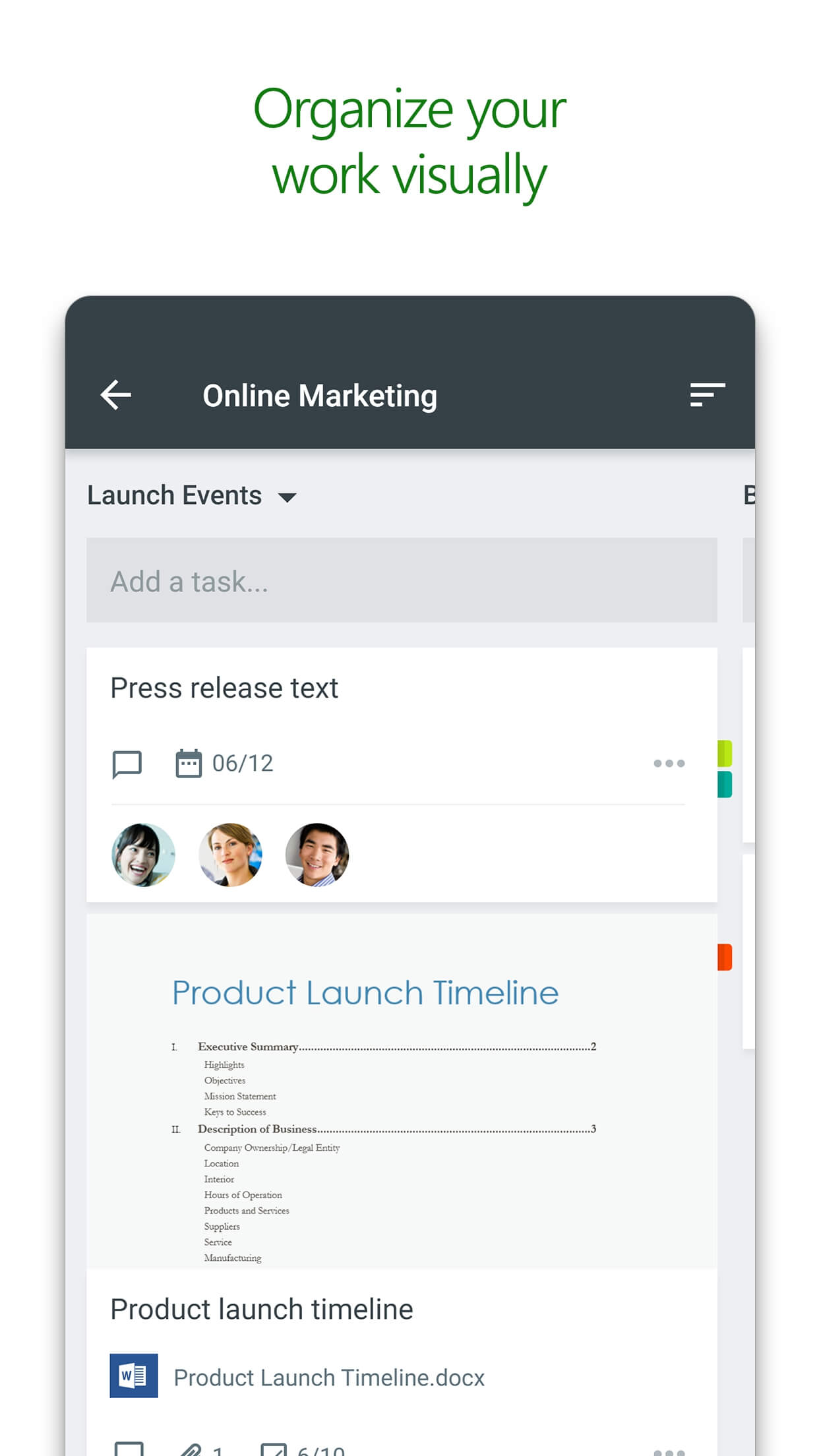 |
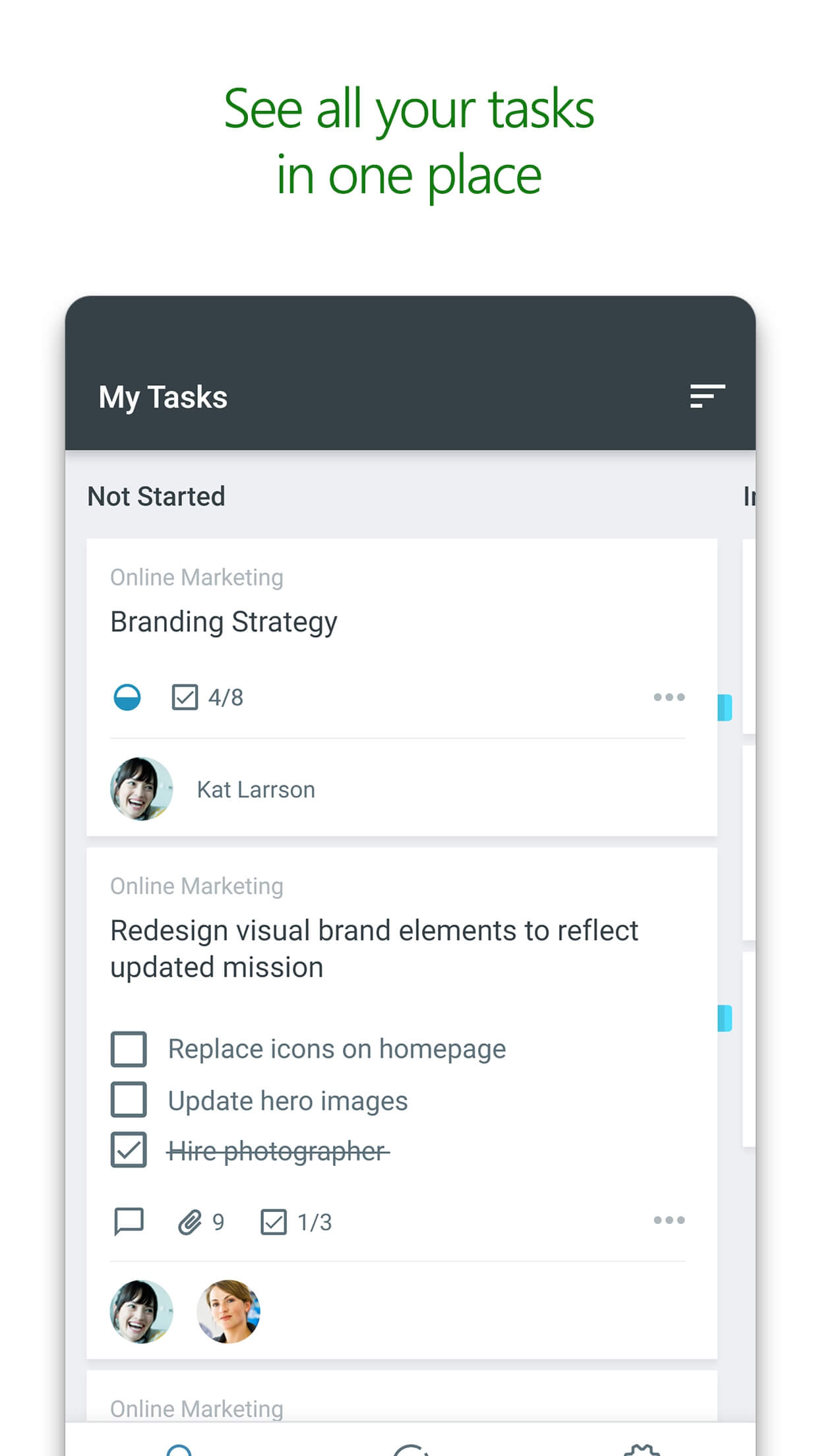 |
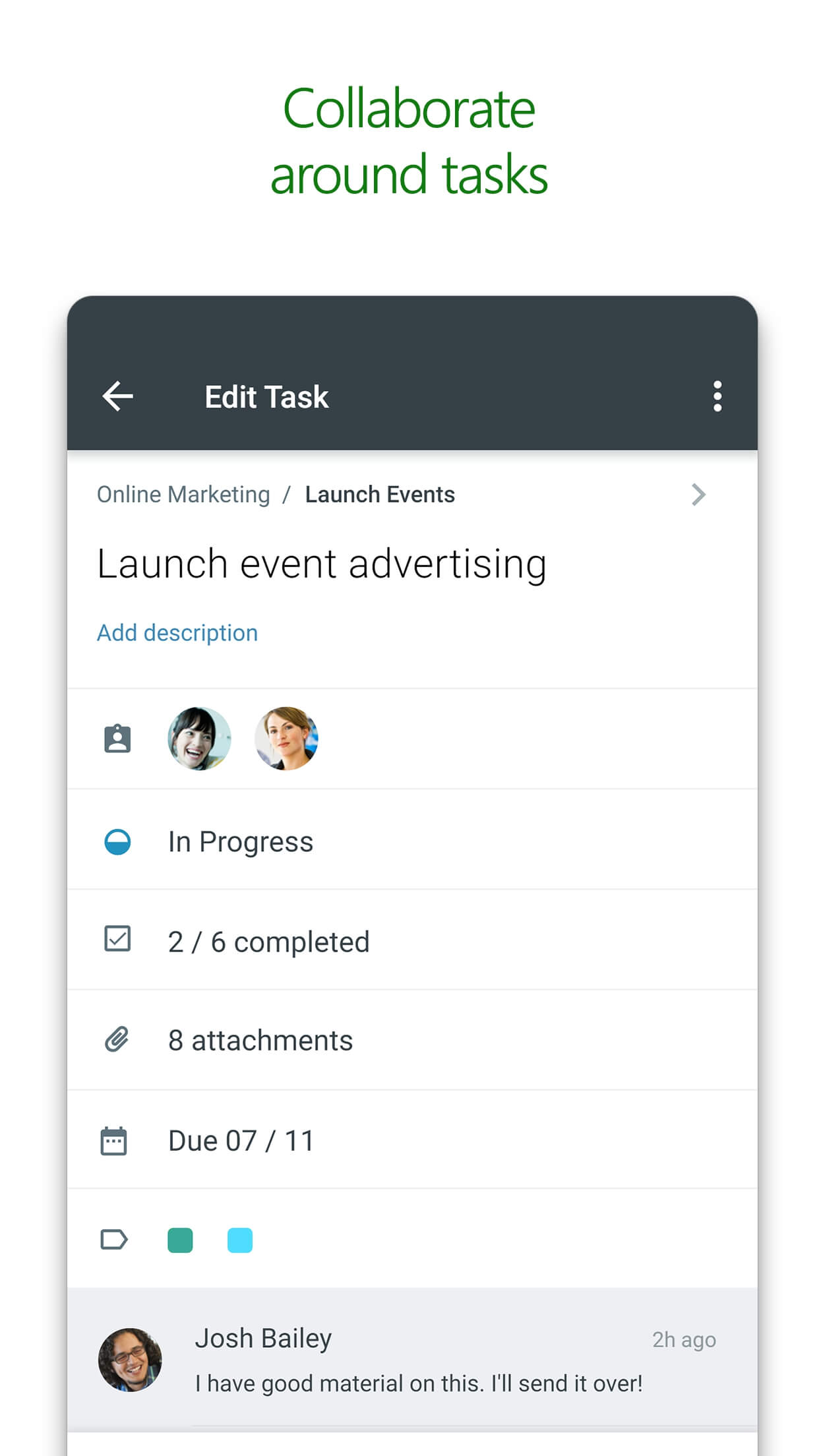 |
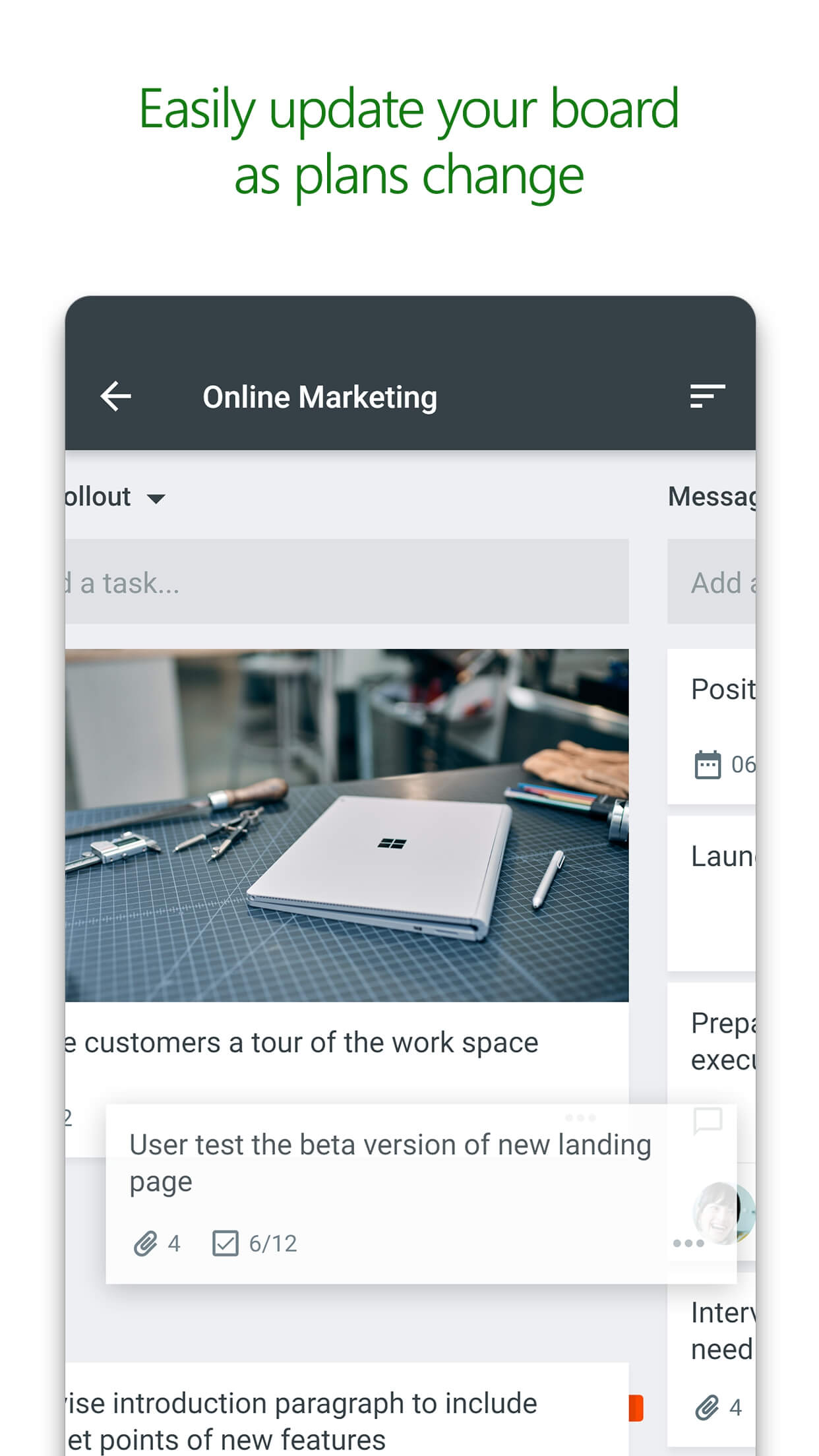 |