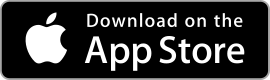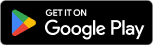|
HP Smart ★ 4.1 |
|---|---|
| ⚙️Developer | HP Inc. |
| ⬇️Downloads | 100,000,000+ |
| 📊Category | Productivity |
| 🤖Tags | Printer App For Airprint | Smart Printer | Smart And Final |
The HP Smart App is a versatile tool that brings convenience and efficiency to your printing and scanning tasks. Designed for both Android and iOS devices, this app allows you to easily set up and manage your HP printer, print documents and photos from your mobile device, and even scan and share files with just a few taps. With its user-friendly interface and extensive features, the HP Smart App is a valuable addition to any HP printer owner’s toolkit.
Features & Benefits
- Easy Setup and Printer Management: The HP Smart App simplifies the initial setup process for your HP printer. With step-by-step instructions and intuitive guidance, you can quickly connect your printer to the app and your wireless network. Once set up, the app provides a centralized platform to manage your printer’s settings, check ink levels, perform maintenance tasks, and receive notifications, ensuring that your printer is always ready to go.
- Mobile Printing: One of the standout features of the HP Smart App is its ability to print directly from your mobile device. Whether you need to print documents, emails, photos, or web pages, the app allows you to select and send the files to your HP printer wirelessly. This eliminates the need to transfer files to a computer or connect via cables, providing a seamless and convenient printing experience.
- Scan and Share: With the HP Smart App, you can transform your mobile device into a portable scanner. Simply capture photos or documents using your device’s camera, and the app will automatically detect the edges and enhance the quality of the scanned image. You can then save the scanned files as PDFs or images and easily share them via email, messaging apps, or cloud storage services.
- Print Anywhere: The HP Smart App enables you to print from anywhere, even when you’re not at home or in the office. With the app’s cloud printing feature, you can send print jobs to your HP printer from anywhere with an internet connection. This is particularly useful when you’re on the go and need to print important documents or photos remotely.
- Smart Tasks Automation: The app’s Smart Tasks feature allows you to automate repetitive tasks and save time. You can create customized workflows that combine multiple actions, such as scanning a document, saving it to a specific folder, and sending it to a predefined email address. With a single tap, you can execute these Smart Tasks, streamlining your workflow and increasing productivity.
Pros & Cons
HP Smart Faqs
The HP Smart app offers a variety of features designed to enhance your printing experience. Users can print documents and photos directly from their smartphones or tablets, scan documents using the device camera, and manage printer settings such as ink levels and paper type. Additionally, the app supports mobile faxing, allows users to set up and manage multiple printers, and facilitates sharing files via cloud services like Dropbox and Google Drive. If you’re experiencing connectivity issues, first ensure that both your printer and mobile device are connected to the same Wi-Fi network. You can also restart the printer and the router to refresh the connection. In the app, navigate to the printer’s settings and check for the “Reconnect” option. If the problem persists, verify that the printer’s firmware is updated and consider reinstalling the HP Smart app on your device for a fresh start. Yes, the HP Smart app allows users to print images directly from social media platforms such as Facebook and Instagram. Simply select the desired photo within the app, choose the print option, and then follow the prompts to configure the print settings, such as paper size and orientation, before sending it to your printer. Absolutely! The HP Smart app includes a scanning feature that allows users to scan documents using their mobile device¡¯s camera. After opening the app, select the ¡°Scan¡± option. Position the document on a flat surface, align it within the camera viewfinder, and capture the scan. The app provides options to crop, adjust colors, and save the scanned file in various formats, including PDF and JPEG. Managing multiple printers is straightforward with the HP Smart app. Once you have added your printers to the app, you can switch between them easily. Go to the home screen of the app, tap on the printer icon, and select the printer you wish to use from the list. The app also allows you to rename printers for easier identification and manage their individual settings separately. Yes, the HP Smart app offers remote printing capabilities through HP’s cloud service. As long as your printer is connected to the internet and registered with an HP account, you can send print jobs from anywhere. Simply open the app, select the documents or images you want to print, and choose your printer. Your printer will receive the job and begin printing as per its settings. If your printer does not appear in the HP Smart app, ensure that it is turned on and connected to the same Wi-Fi network as your mobile device. You may need to add the printer manually by tapping the “+” icon in the app. If the printer is still not found, check compatibility by visiting the HP website to see if your printer model supports the HP Smart app. Yes, the HP Smart app includes a mobile faxing feature that allows users to send faxes directly from their devices. To use this feature, select the ¡°Fax¡± option within the app, input the recipient¡¯s fax number, attach your document from your device or cloud storage, and then send it. The app will confirm when the fax has been successfully sent, making it a convenient option for users needing to send documents without a traditional fax machine.What features can I access with the HP Smart app?
How can I troubleshoot connectivity issues with my printer in the HP Smart app?
Can I use the HP Smart app to print from social media?
Is it possible to scan documents using the HP Smart app?
How do I manage multiple printers with the HP Smart app?
Can I access my printer remotely with the HP Smart app?
What should I do if my printer is not listed in the HP Smart app?
Does the HP Smart app support mobile faxing? How can I use this feature?
Alternative Apps
- Epson iPrint: Epson iPrint is a mobile app that allows users to print and scan wirelessly from their Epson printers. It offers similar features to the HP Smart App, including mobile printing, scanning, and cloud printing. Epson iPrint is compatible with a wide range of Epson printer models and provides a user-friendly interface.
- Canon PRINT Inkjet/SELPHY: Canon PRINT Inkjet/SELPHY is a mobile app designed for Canon printer users. It enables users to print and scan documents and photos from their mobile devices, as well as access various printer settings and maintenance features. The app supports a wide range of Canon printer models and offers seamless integration with Canon printers.
- Brother iPrint&Scan: Brother iPrint&Scan is a mobile app that allows users to print, scan, and access various printer management features from their Brother printers. It supports wireless printing and scanning, as well as cloud printing and integration with popular cloud storage services. The app is compatible with a range of Brother printer models and offers a user-friendly interface.
These apps provide similar functionality to the HP Smart App, catering to users of different printer brands. Whether you own an Epson, Canon, or Brother printer, these apps can enhance your printing and scanning experience on the go.
Screenshots
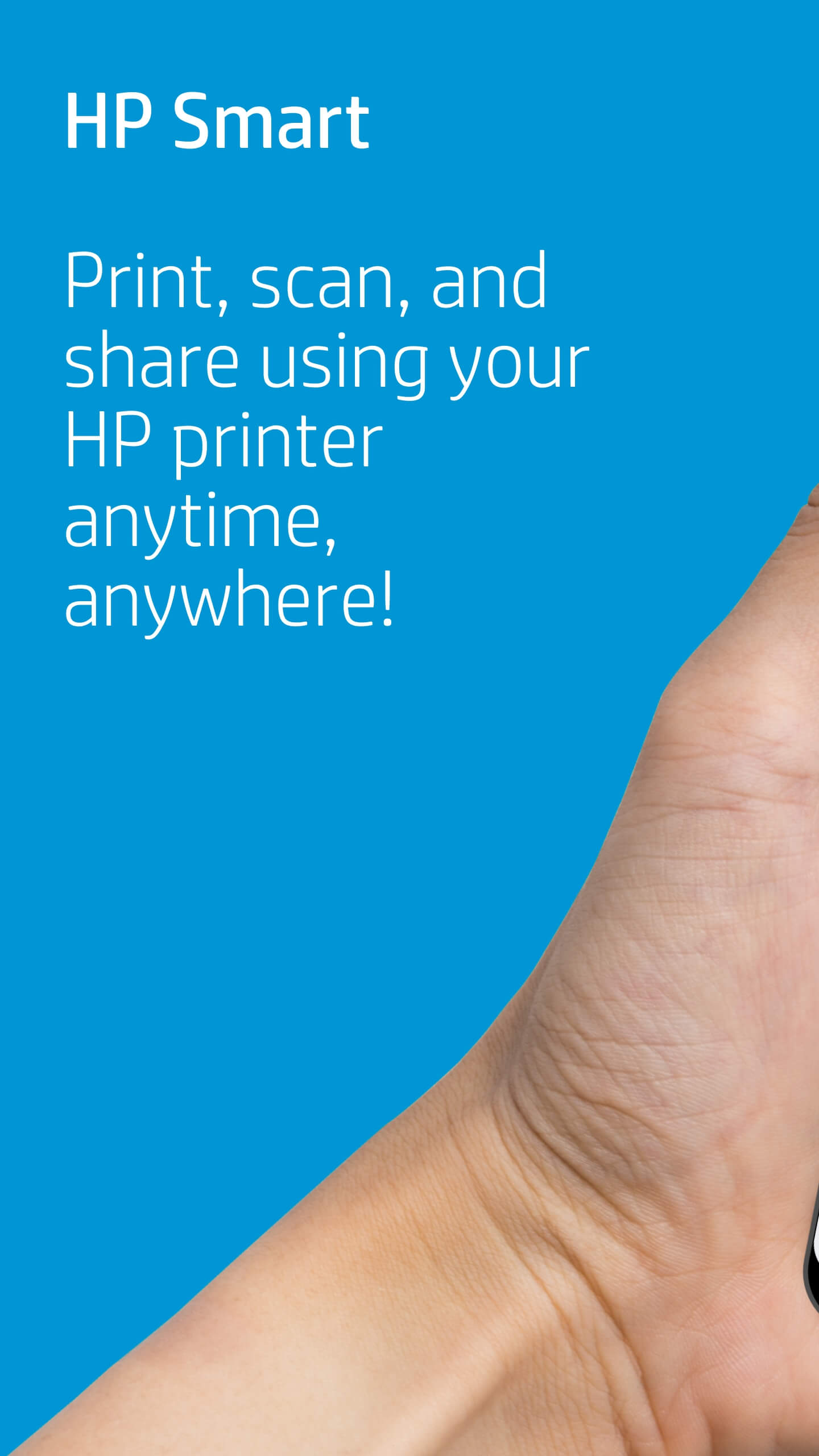 |
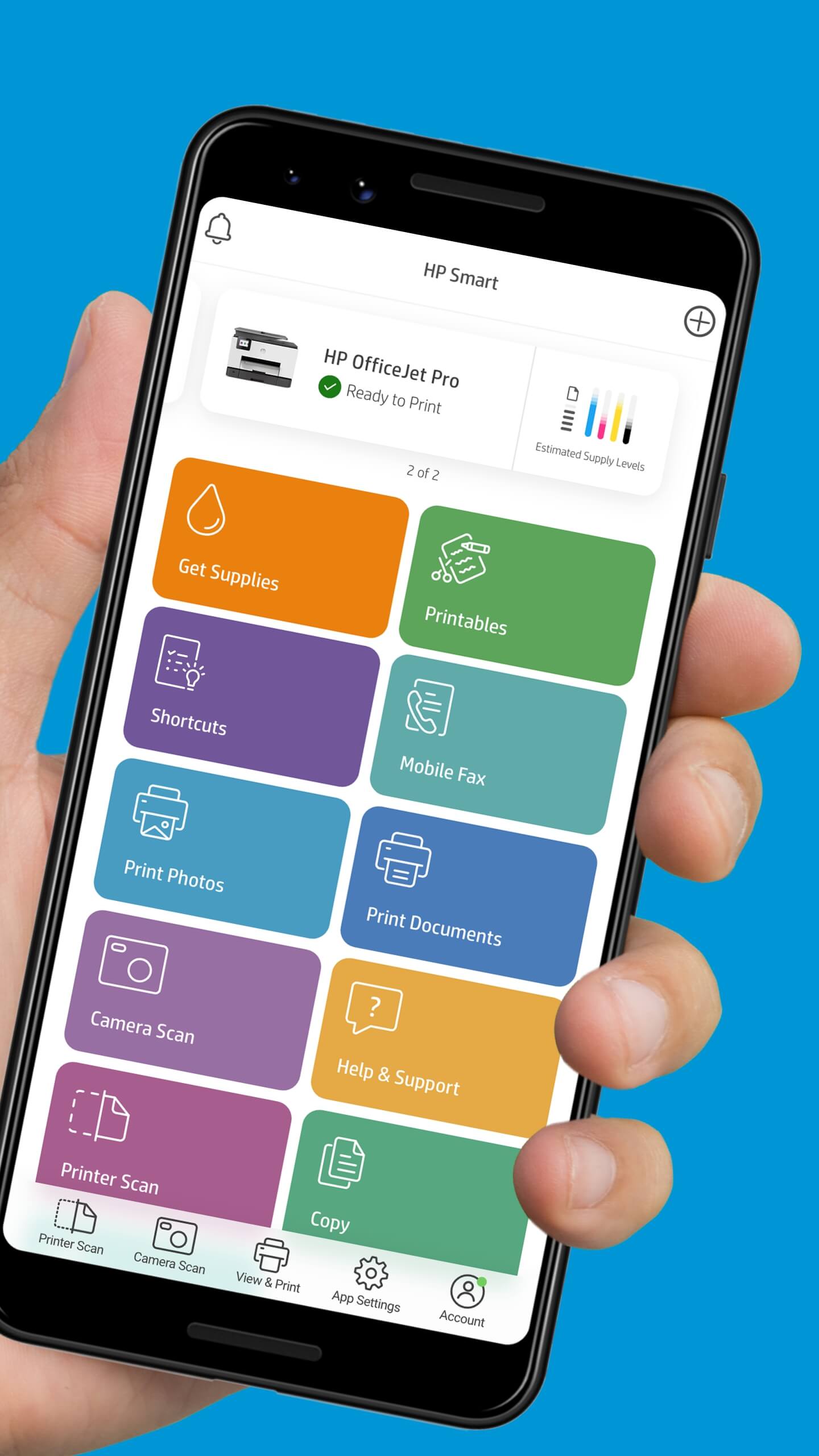 |
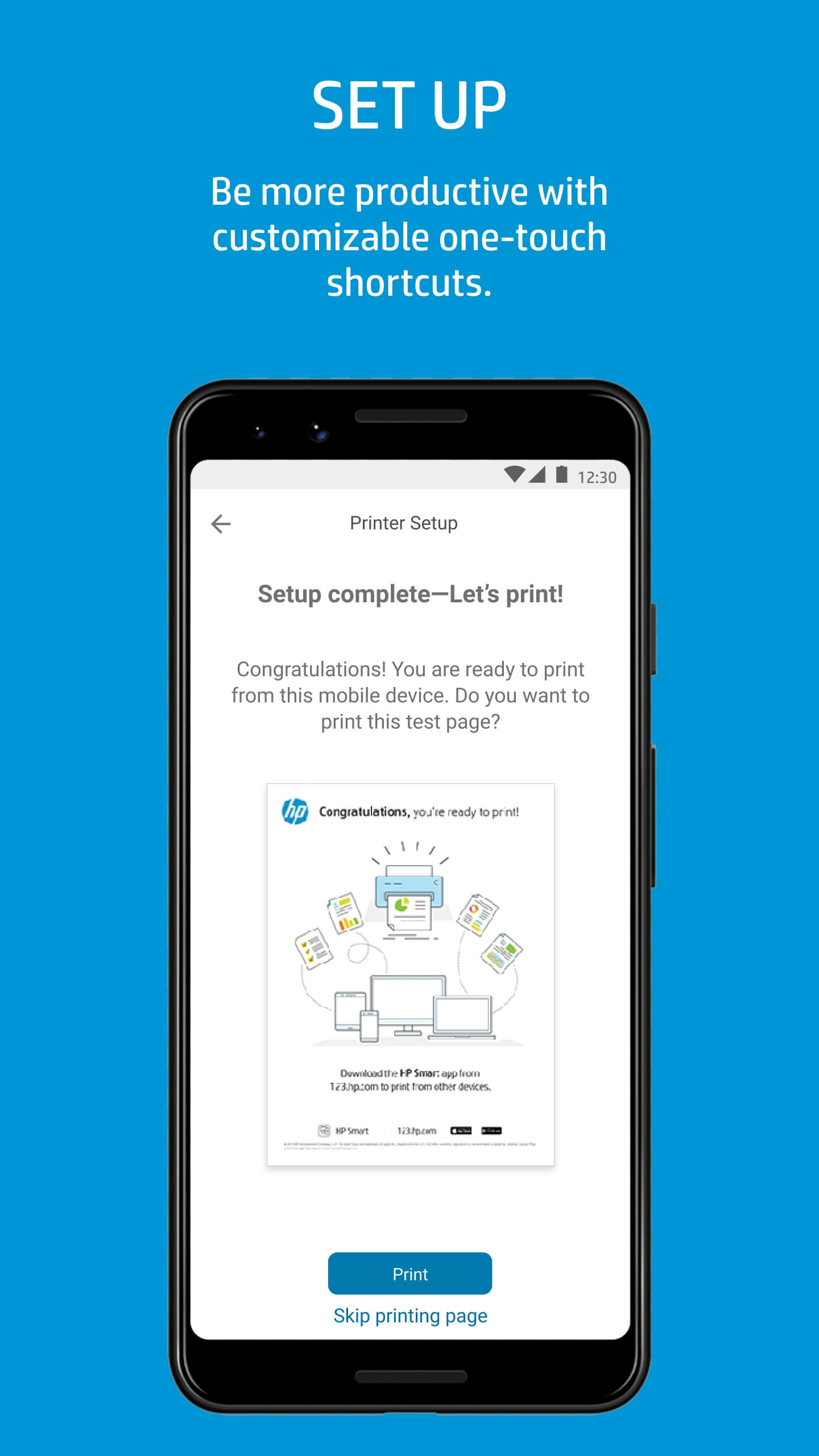 |
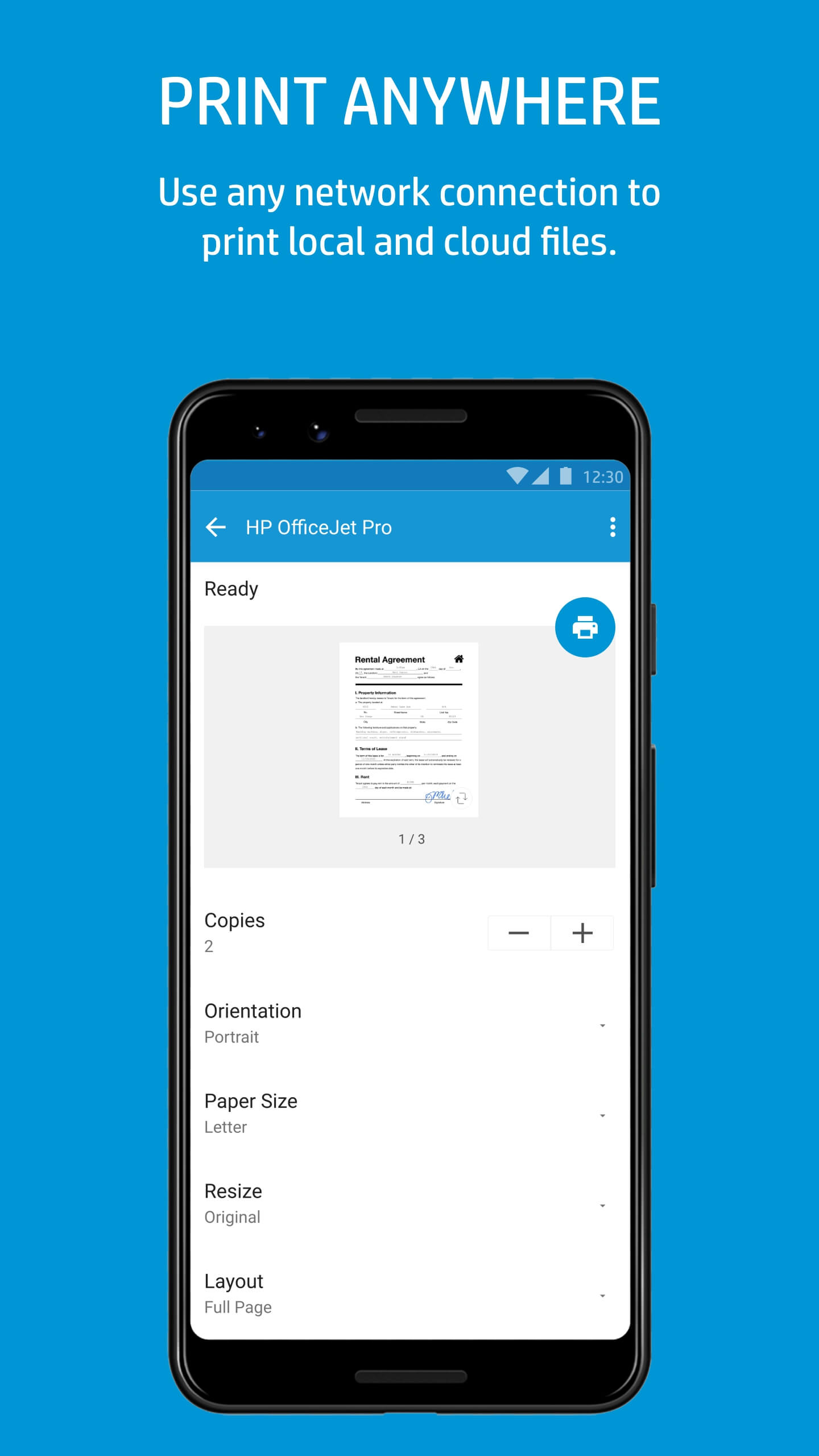 |