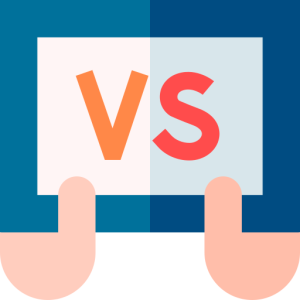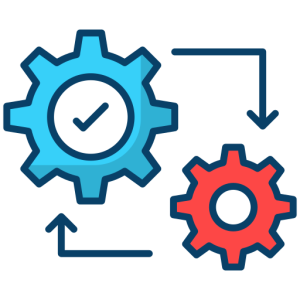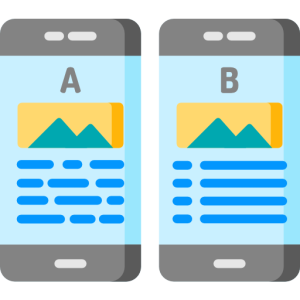Group Chats in Google Chat
Introduction
Google Chat is a versatile communication tool that facilitates seamless collaboration through its group chat feature. Whether for work or personal use, group chats in Google Chat enable users to communicate efficiently with multiple people at once. This guide explores how to set up, manage, and maximize the benefits of group chats.
Setting Up a Group Chat
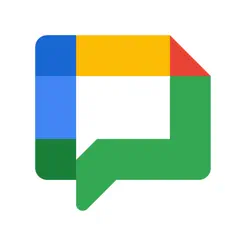
Creating a group chat in Google Chat is straightforward, allowing you to bring together team members or friends effortlessly.
- Initiating a Group Chat:
- To start a group chat, open Google Chat and click on “New Chat.” Select “Group Message” and add the contacts you want to include in the chat.
- By initiating a group chat, you can facilitate discussions and share information quickly with multiple participants. This feature is ideal for project teams, making collaboration more effective and organized.
- Naming the Group:
- Once the group is created, you can name it by clicking on the group settings. A clear and relevant name helps participants identify the chat’s purpose easily.
- By naming the group, you enhance clarity and focus within the chat, ensuring that all members understand the context and objectives. This naming convention aids in managing multiple group conversations efficiently.
Managing Group Participants
Effective management of group participants is crucial for maintaining productive communication.
- Adding and Removing Members:
- You can add new members to the group by clicking on the group settings and selecting “Add People.” Similarly, you can remove members if necessary.
- By managing group participants, you ensure that only relevant individuals are included, maintaining the chat’s focus and confidentiality. This control is essential for adapting to changing project requirements and team dynamics.
- Assigning Roles:
- Assign roles within the group to streamline responsibilities. For instance, designate a leader to facilitate discussions or assign tasks to ensure accountability.
- By assigning roles, you create a structured environment that enhances productivity and clarity. This approach is vital for complex projects where clear delegation of tasks is necessary for successful outcomes.
Enhancing Communication
Group chats in Google Chat offer features that enhance communication, making interactions more effective and engaging.
- Using Threads:
- Threads allow you to organize conversations within the group chat by topic. This feature keeps discussions focused and prevents important information from getting lost.
- By using threads, you improve the organization and readability of conversations, enabling participants to easily follow and contribute to specific discussions. This organization is crucial for maintaining coherence in active group chats.
- Integrating with Other Google Services:
- Google Chat integrates seamlessly with other Google services like Drive and Calendar. You can share documents, set up meetings, and manage tasks directly within the chat.
- By integrating Google services, you streamline workflows and enhance collaboration. This integration supports efficient multitasking and resource sharing, making it a valuable tool for team productivity.
Privacy and Security
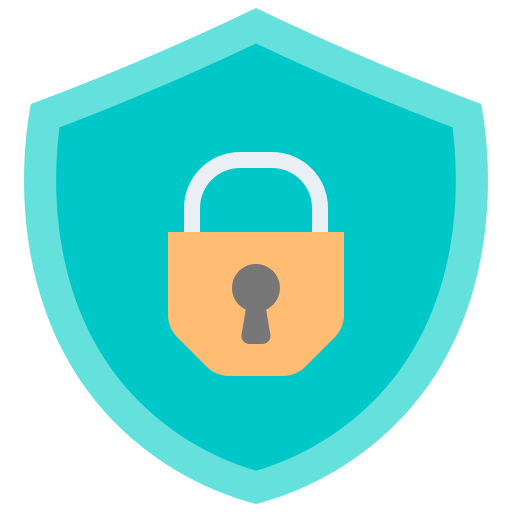
Maintaining privacy and security in group chats is essential for protecting sensitive information.
- Controlling Access:
- Use Google Chat’s privacy settings to control who can join or view the group chat. Ensure that only authorized participants have access to private conversations.
- By controlling access, you protect the group’s integrity and confidentiality. This security measure is vital for safeguarding sensitive information and maintaining trust among participants.
- Monitoring Activity:
- Keep track of group activity to ensure compliance with organizational policies or guidelines. Regularly review chat logs if necessary to monitor discussions.
- By monitoring activity, you ensure that the chat remains aligned with its intended purpose and standards. This oversight helps in identifying any issues early and maintaining a positive communication environment.
Conclusion
Group chats in Google Chat provide a robust platform for collaborative communication, offering features that enhance productivity and engagement. By understanding how to set up, manage, and optimize group chats, users can leverage Google Chat to improve teamwork and streamline workflows. Whether for professional or personal use, mastering these features ensures effective and secure communication within any group setting.