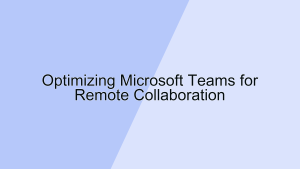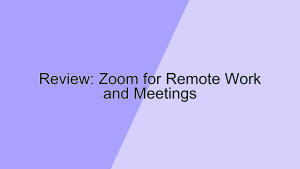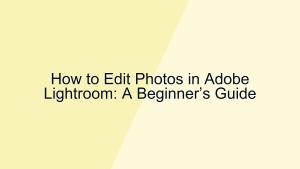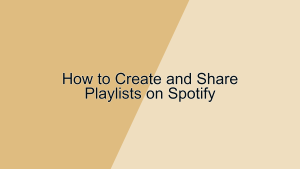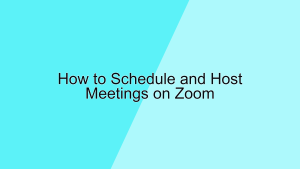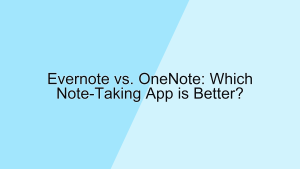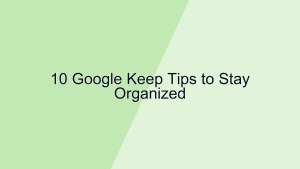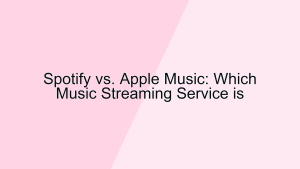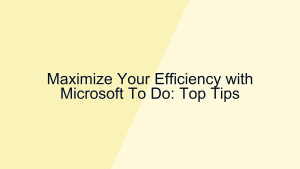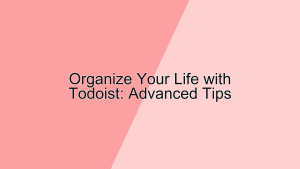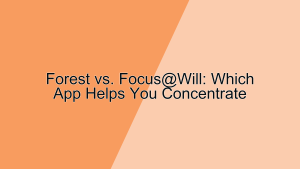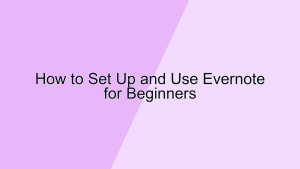Dropbox Tips for Efficient File Management
Dropbox is a powerful tool for file storage and sharing, but to maximize its potential for efficient file management, it’s important to use it strategically. In this article, we will explore various tips to help you manage your files more effectively using Dropbox.
1. Organize Your Folders
One of the most crucial aspects of efficient file management in Dropbox is organizing your folders in a logical and consistent manner.
- Create a Folder Structure: A well-thought-out folder structure makes it easier to locate and manage your files. Start by creating main folders for broad categories, such as “Work,” “Personal,” and “Projects.” Within these main folders, create subfolders for specific topics or projects. For instance, under “Work,” you might have subfolders for “Reports,” “Presentations,” and “Client Documents.” This hierarchical structure helps in keeping your files organized and easily accessible. Regularly review and update your folder structure to reflect changes in your projects or workstreams.
- Use Descriptive Folder Names: Naming your folders descriptively ensures that you can quickly identify their contents without opening them. Avoid generic names like “Folder 1” or “Miscellaneous.” Instead, use specific names that clearly describe the folder’s contents, such as “Q1 Financial Reports” or “Marketing Campaign 2024.” Descriptive folder names save time and reduce frustration when searching for files. Additionally, consistent naming conventions across your folders and subfolders enhance overall organization and make collaboration with others more seamless.
2. Utilize File Naming Conventions
Consistent and descriptive file naming conventions are essential for efficient file management in Dropbox.
- Include Dates in File Names: Including dates in your file names helps in tracking versions and understanding the timeline of your documents. Use a consistent date format, such as “YYYY-MM-DD,” to ensure files are sorted chronologically. For example, “2024-07-06_ProjectProposal.docx” clearly indicates when the file was created or last updated. This practice is particularly useful for version control, allowing you to quickly identify the most recent version of a file without opening it.
- Use Keywords and Descriptions: Incorporate relevant keywords and brief descriptions in your file names to make them easily searchable. For instance, “ClientPresentation_Q3Sales_2024.pptx” provides clear information about the file’s purpose and content. Avoid using special characters that can cause compatibility issues across different operating systems. Consistent use of keywords and descriptions in file names enhances searchability and reduces the time spent looking for specific documents.
3. Leverage Dropbox Features
Dropbox offers a variety of features that can significantly enhance your file management efficiency.
- Smart Sync: Smart Sync allows you to access all your Dropbox files directly from your desktop without taking up space on your hard drive. With Smart Sync, you can choose which files and folders to keep locally and which to store online. This feature is particularly useful for managing large amounts of data while maintaining quick access to frequently used files. By keeping less-used files online, you free up valuable disk space and keep your local storage organized and clutter-free.
- File Requests: The File Requests feature enables you to collect files from anyone, even if they don’t have a Dropbox account. Simply create a file request, specify the folder where the files should be uploaded, and share the link with the relevant people. This is especially useful for gathering documents from clients, team members, or external collaborators. File Requests streamline the process of collecting and organizing files, ensuring that everything is stored in the right place and reducing the need for back-and-forth emails.
4. Streamline Collaboration
Dropbox is designed to facilitate collaboration, and there are several ways to optimize this functionality for efficient file management.
- Shared Folders: Create shared folders for collaborative projects to ensure that all team members have access to the necessary files. Assign appropriate permissions based on each person’s role, such as “Can Edit” or “View Only.” Shared folders keep everyone on the same page and reduce the risk of version conflicts. Regularly review and update permissions to reflect changes in team composition or project requirements.
- Comments and Annotations: Use Dropbox‘s commenting and annotation features to provide feedback directly on files. This eliminates the need for long email threads and ensures that all feedback is centralized and easily accessible. Comments can be added to specific parts of a document, making it clear what changes are suggested. Annotations on PDFs or images help in providing precise feedback. Utilizing these features enhances communication and streamlines the review process, leading to more efficient collaboration.
5. Ensure Security and Backup
Maintaining the security and integrity of your files is a fundamental aspect of efficient file management in Dropbox.
- Two-Factor Authentication: Enable two-factor authentication (2FA) to add an extra layer of security to your Dropbox account. With 2FA, you need to provide a second form of verification, such as a code sent to your phone, in addition to your password. This significantly reduces the risk of unauthorized access. Ensuring that your account is secure protects sensitive information and maintains the integrity of your file management system.
- Regular Backups: While Dropbox automatically syncs your files and provides version history, it’s still important to have a backup strategy. Regularly back up your Dropbox files to an external hard drive or another cloud service. This ensures that you have access to your files even in the event of a Dropbox outage or other issues. Regular backups provide peace of mind and safeguard against data loss.
6. Optimize File Access and Sharing
Efficient file management also involves optimizing how you access and share your Dropbox files.
- Offline Access: Enable offline access for important files and folders that you need to access without an internet connection. Dropbox allows you to mark files for offline access on your mobile device or desktop. This is particularly useful for travel or situations where internet connectivity is unreliable. Offline access ensures that you can continue working seamlessly and manage your files efficiently, regardless of your location.
- Link Sharing: Use Dropbox‘s link sharing feature to share files and folders with others quickly and easily. You can create shareable links with specific permissions, such as “Can View” or “Can Edit.” This feature is ideal for sharing large files that cannot be sent via email. Additionally, you can set expiration dates and passwords for shared links to enhance security. Link sharing streamlines the process of distributing files and ensures that recipients have access to the latest versions.
7. Utilize Dropbox Integrations
Dropbox integrates with a variety of other tools and services, enhancing its functionality and efficiency.
- Integration with Productivity Tools: Dropbox integrates with popular productivity tools like Microsoft Office, Google Workspace, and Slack. These integrations allow you to create, edit, and collaborate on documents directly within Dropbox. For example, you can open and edit a Word document stored in Dropbox using Microsoft Office Online, with changes automatically saved back to Dropbox. Integrations streamline workflows and reduce the need to switch between multiple applications, enhancing overall productivity.
- Automation with Zapier: Use automation tools like Zapier to create workflows that connect Dropbox with other apps you use. For instance, you can set up a Zap to automatically save email attachments to a specific Dropbox folder or to back up new Dropbox files to another cloud service. Automation reduces manual tasks and ensures that your files are organized and managed efficiently. By leveraging these integrations, you can optimize your file management processes and boost productivity.
Conclusion
By organizing your folders, utilizing file naming conventions, leveraging Dropbox features, streamlining collaboration, ensuring security and backup, optimizing file access and sharing, and utilizing integrations, you can achieve efficient file management with Dropbox. Implement these tips to enhance your productivity and streamline your workflow.