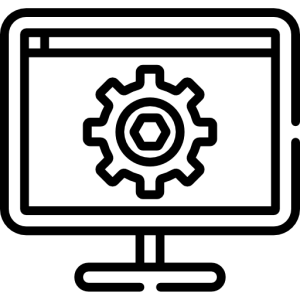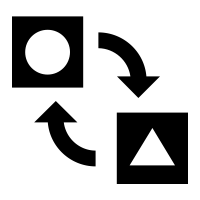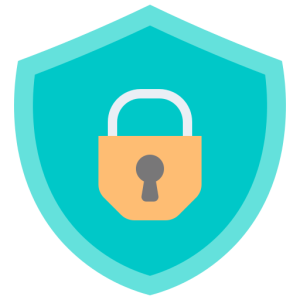Download Google Messages
Google Messages is a powerful messaging app that offers a seamless way to communicate with friends and family. With its user-friendly interface and advanced features, it’s an excellent choice for both personal and professional communication. This guide will walk you through the process of downloading Google Messages and highlight its key benefits.
Why Download Google Messages?
Downloading Google Messages provides you with a robust platform for SMS, MMS, and RCS messaging. Here’s why it’s worth considering:
Enhanced Messaging Features:
-
- With Google Messages, you can send text messages, photos, videos, and audio messages effortlessly. The app supports rich communication services (RCS), enabling features like typing indicators, read receipts, and high-quality media sharing.
- RCS transforms traditional messaging into a more interactive experience, similar to chat apps, offering real-time communication and improved functionality.
User-Friendly Interface:
-
- The app’s intuitive design makes navigation simple, allowing you to organize conversations easily. You can pin important chats, archive old messages, and search through conversations quickly.
- Customizable settings let you personalize notifications, themes, and chat features, enhancing your overall messaging experience.
How to Download Google Messages on Android
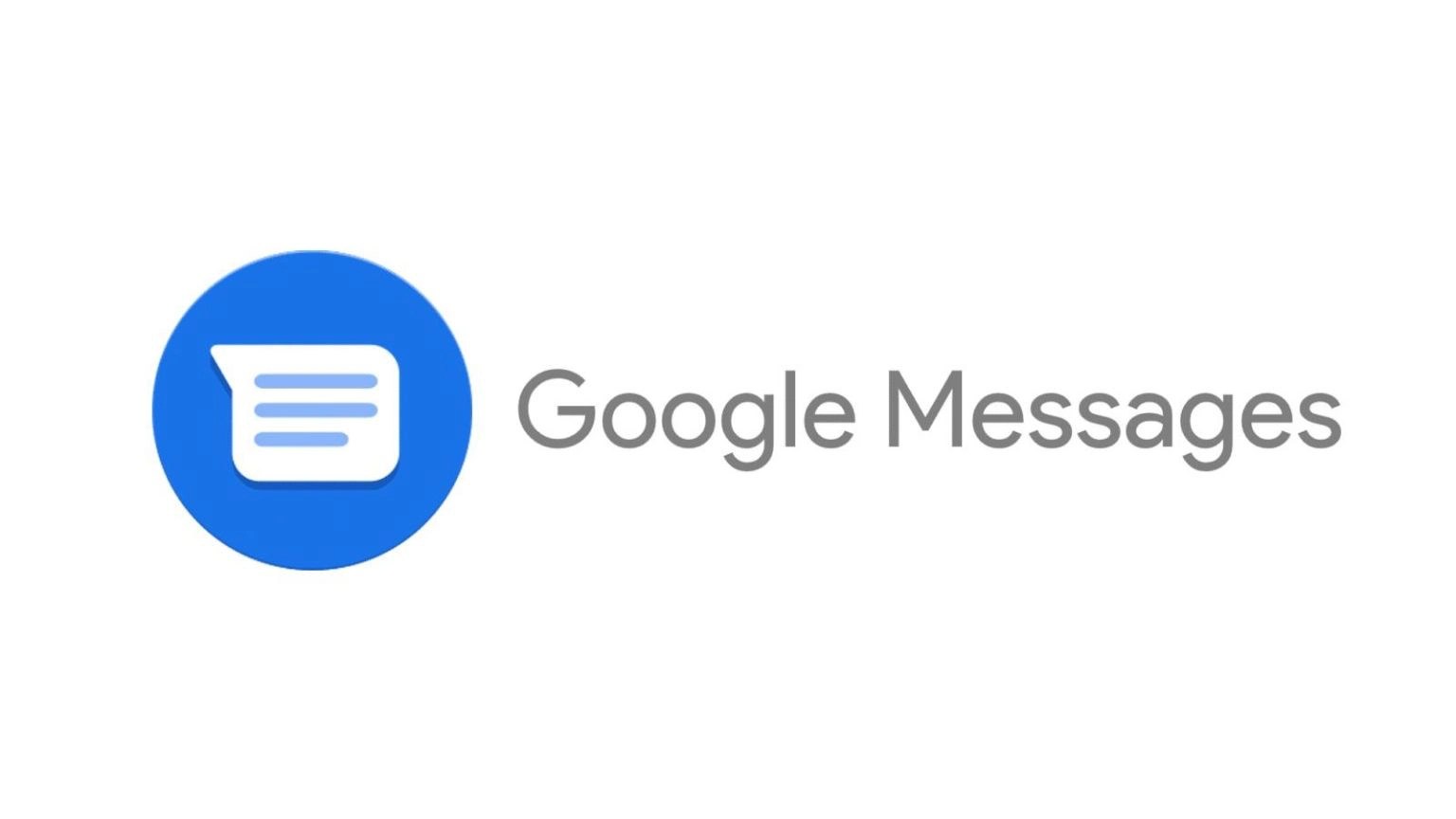
Downloading Google Messages on an Android device is straightforward. Follow these steps to get started:
- Open the Google Play Store:
- Access the Google Play Store on your Android device. Use the search bar at the top to find Google Messages by typing the app’s name.
- Ensure you select the official app developed by Google LLC to guarantee safety and functionality.
- Install the App:
- Tap the “Install” button to download Google Messages to your device. The installation process will begin automatically, and you can monitor its progress in the notification bar.
- Once installed, open the app and set it as your default messaging app to enjoy all its features. You may need to grant necessary permissions for optimal functionality.
- Set Up and Customize:
- Launch Google Messages and follow the on-screen instructions to set up the app. Customize your chat settings, notifications, and themes to suit your preferences.
- Explore the app’s features, such as chat backups, smart replies, and message organization, to maximize your messaging experience.
How to Download Google Messages on Other Devices
While primarily for Android, Google Messages can also be accessed on other devices. Here’s how:
- Messages for Web:
- Google Messages offers a web version that allows you to send and receive messages from your computer. Visit the Messages for Web website and follow the instructions to link your phone.
- Scan the QR code with your phone’s camera through the app, and your conversations will sync with the web interface, providing a seamless cross-device experience.
- Compatibility with Other Platforms:
- While Google Messages is not natively available on iOS, iPhone users can still interact with Android users via RCS when the Android user has the app installed.
- This cross-platform compatibility ensures that messages are delivered efficiently, regardless of the recipient’s device.
- Third-Party Solutions:
- For non-Android devices, consider using third-party apps or services that integrate with Google Messages. These solutions can provide additional flexibility and access to messaging features.
- Ensure any third-party apps are reputable and secure, as protecting your data and privacy is crucial.

Tips for Optimizing Google Messages
To get the most out of Google Messages, consider these optimization tips:
- Enable RCS Features:
- RCS features enhance messaging by providing a richer communication experience. Ensure that RCS is enabled in your app settings for features like group chats, media sharing, and real-time indicators.
- Enabling RCS requires a compatible carrier and device, so check your device’s compatibility to take full advantage of these features.
- Utilize Smart Replies:
- Google Messages offers smart replies, which suggest quick responses based on the context of your conversation. This feature saves time and enhances communication efficiency.
- Customize smart replies in the app settings to ensure they align with your communication style and preferences.
- Organize Conversations:
- Use features like message pinning, archiving, and search to organize your conversations effectively. Pin important chats to the top of your list for easy access.
- Regularly archive old messages to keep your inbox clutter-free, and use the search function to quickly find specific conversations or information.
Troubleshooting Common Issues
If you encounter issues with Google Messages, these troubleshooting tips can help:
- Message Delivery Problems:
- If your messages aren’t sending, check your internet connection and ensure RCS is enabled. Sometimes disabling and re-enabling RCS can resolve the issue.
- Restart your device and check for app updates, as issues may stem from outdated software or connectivity problems.
- App Crashes:
- If Google Messages crashes, try clearing the app’s cache or data in your device settings. This can resolve minor glitches and improve app performance.
- Reinstalling the app is another option if issues persist, ensuring you have the latest version and a clean installation.
- Notification Issues:
- If you’re not receiving notifications, check your app and device notification settings to ensure they’re enabled. Adjust notification preferences to suit your needs.
- Verify that Google Messages is set as the default messaging app, as conflicts with other apps may affect notifications.
Downloading Google Messages enhances your communication experience with its advanced features and user-friendly interface. By following the steps outlined above, you can easily install and optimize the app for seamless messaging. Explore the rich features and enjoy a more interactive and efficient way to stay connected with Google Messages.