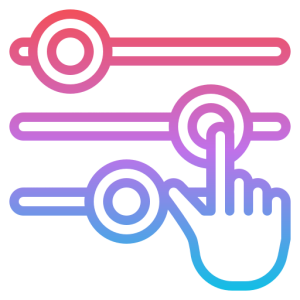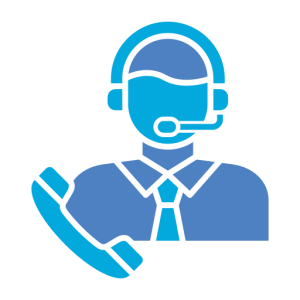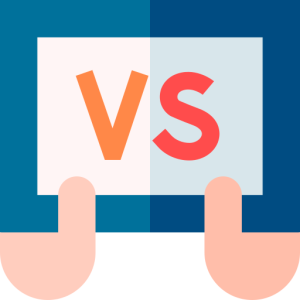Download AnyDesk
AnyDesk is a powerful remote desktop application that allows you to access and control computers from anywhere. It is known for its speed, security, and simplicity. This guide will walk you through the process of downloading AnyDesk and highlight its key features and benefits.
Why Download AnyDesk?
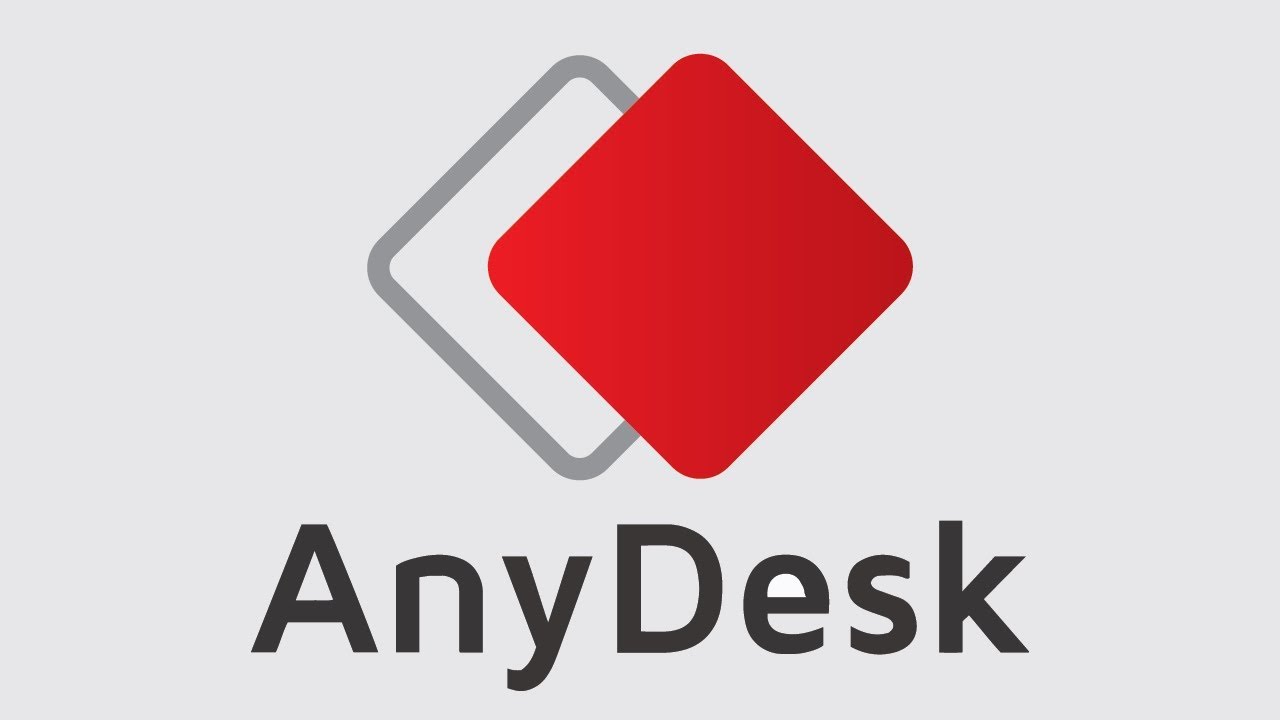
Downloading AnyDesk provides a seamless way to connect to remote devices, making it an essential tool for professionals and personal users alike.
- Fast and Efficient:
- AnyDesk is designed for speed, offering low latency and smooth interaction even over slow internet connections. This efficiency is crucial for tasks like troubleshooting, remote work, and accessing files.
- The app uses a proprietary codec, DeskRT, which compresses and transfers image data quickly, ensuring a responsive experience. This feature is particularly beneficial for users who need real-time feedback and control.
- Cross-Platform Compatibility:
- AnyDesk supports multiple platforms, including Windows, macOS, Linux, Android, and iOS. This versatility allows users to connect across different devices effortlessly.
- The app’s cross-platform nature makes it ideal for businesses with varied operating systems, ensuring seamless integration and communication across teams.
How to Download AnyDesk on Windows
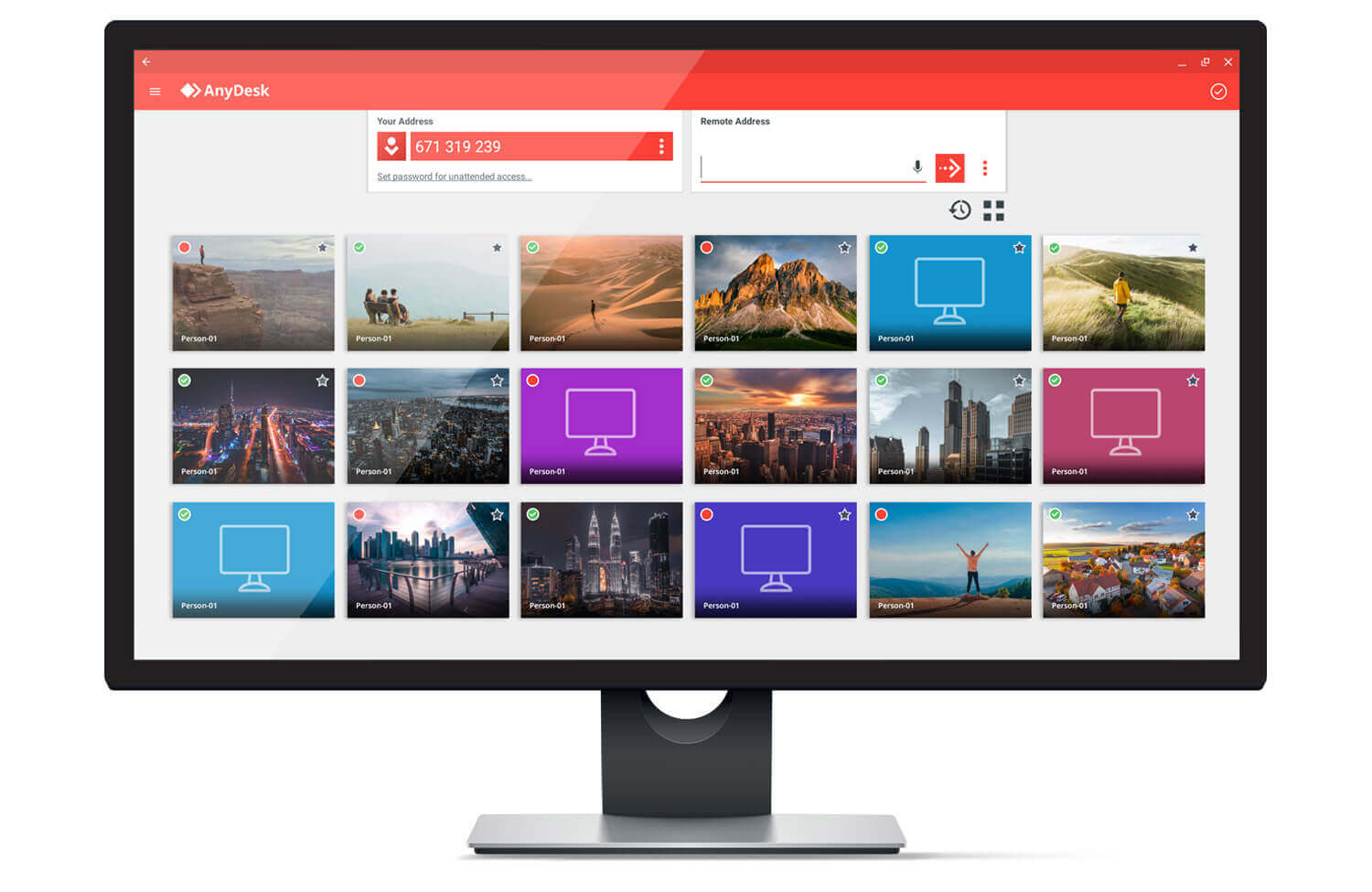
Downloading AnyDesk on Windows is a straightforward process. Follow these steps to get started:
- Visit the AnyDesk Website:
- Go to the official AnyDesk website. Navigate to the download section and select the appropriate version for Windows. Ensure you download the official version to avoid security risks.
- The website provides a detailed description of system requirements and available features, helping users choose the right version for their needs.
- Install AnyDesk:
- Once downloaded, run the installation file. Follow the on-screen instructions to complete the installation process. AnyDesk offers a portable version that doesn’t require installation, providing flexibility for users who prefer not to install software.
- After installation, AnyDesk will generate a unique address for your device. This address is used to establish remote connections, so keep it secure and share it only with trusted individuals.
- Set Up Security Features:
- Configure security settings to protect your device. AnyDesk offers features like two-factor authentication and access control lists to enhance security.
- Customize session permissions to control what remote users can do on your device, such as disabling file transfer or clipboard access if not needed.
How to Download AnyDesk on Mobile Devices
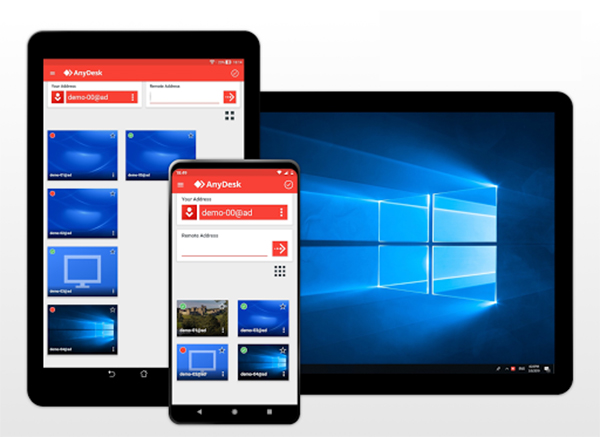
Installing AnyDesk on mobile devices is also simple and convenient. Here’s how to do it:
- Access the App Store or Google Play:
- For iOS devices, open the App Store. For Android devices, access Google Play. Search for AnyDesk using the search bar.
- Ensure you download the official app by checking the developer information and reading user reviews to confirm authenticity.
- Install and Set Up:
- Tap on the “Install” button to download and install AnyDesk on your mobile device. The app will request necessary permissions for optimal performance.
- Once installed, launch the app and enter the unique address of the device you wish to connect to. This allows you to control or view the remote device directly from your mobile.
- Optimize Mobile Experience:
- Customize display settings for better viewing on smaller screens. AnyDesk allows you to adjust resolution and quality settings to optimize performance.
- Enable touch gestures and shortcuts to enhance navigation and control, making remote access intuitive and efficient on mobile devices.
Benefits of Using AnyDesk
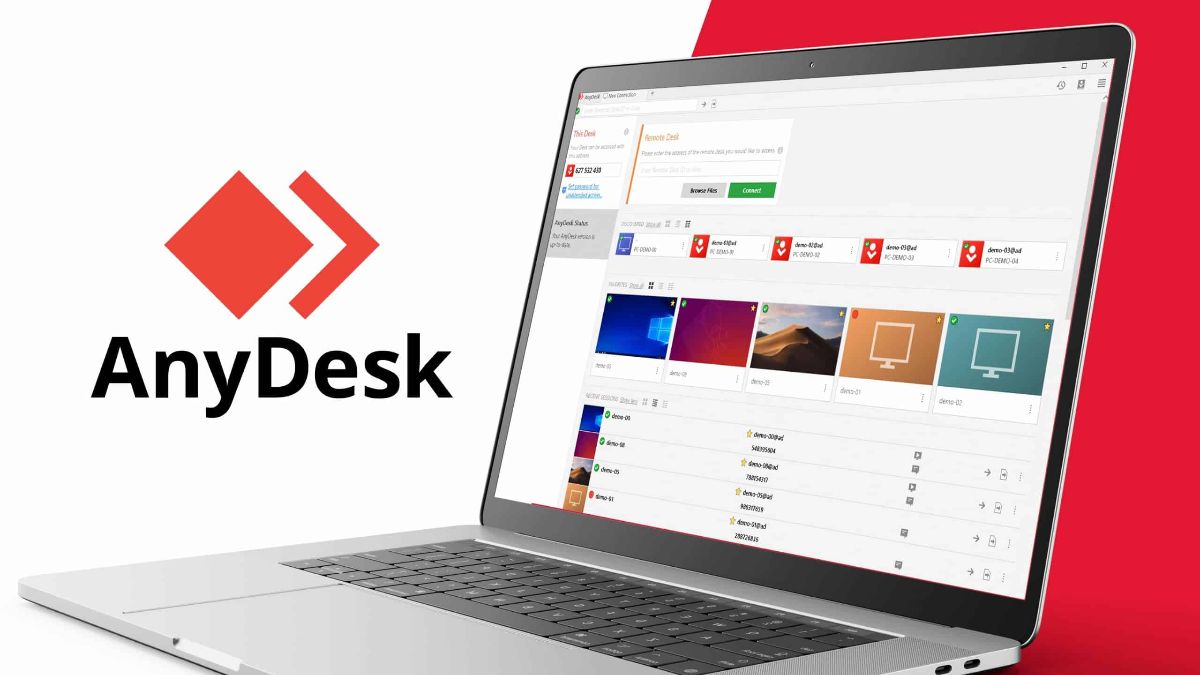
Using AnyDesk offers numerous advantages that enhance remote connectivity and productivity.
- Secure Connections:
- AnyDesk employs advanced encryption technology to ensure secure connections. This security is vital for protecting sensitive data during remote sessions.
- Features like permission management and logging provide additional layers of security, allowing users to monitor and control access effectively.
- User-Friendly Interface:
- The app’s intuitive interface makes it easy for users of all skill levels to navigate and operate. Clear instructions and a simple layout reduce the learning curve, enabling quick adoption.
- AnyDesk’s user-friendly design allows users to focus on their tasks without being bogged down by complex configurations or settings.
Troubleshooting Common Issues
If you encounter issues while using AnyDesk, these troubleshooting tips can help resolve them:
- Connectivity Problems:
- Ensure both devices are connected to the internet and check for any firewall settings that might be blocking AnyDesk. Restarting your devices and routers can also resolve connectivity issues.
- If the connection is still unstable, try adjusting the quality settings in AnyDesk to prioritize speed over visual quality.
- Performance Issues:
- Close unnecessary applications on both the local and remote devices to free up resources. This can improve AnyDesk’s performance and responsiveness.
- Ensure your devices meet the minimum system requirements for AnyDesk, as outdated hardware or software can impact performance.
- Security Concerns:
- Regularly update AnyDesk to the latest version to benefit from security patches and new features. Keeping your software up to date is crucial for maintaining a secure environment.
- Review and adjust security settings periodically to ensure they meet your current needs and protect against potential threats.
Downloading AnyDesk enhances your ability to connect with remote devices quickly and securely. By following the outlined steps and optimizing your setup, you can enjoy a smooth and efficient remote desktop experience. Whether for personal use or professional tasks, AnyDesk provides a reliable and versatile solution for remote connectivity.