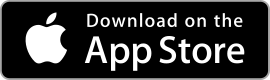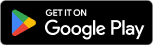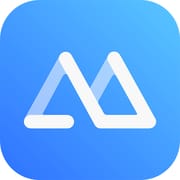 |
ApowerMirror ★ 3 |
|---|---|
| ⚙️Developer | Apowersoft |
| ⬇️Downloads | 10,000,000+ |
| 📊Category | Tools |
| 🤖Tags | android | apowermirror | mirroring |
ApowerMirror is a versatile application that allows users to mirror and control their Android or iOS devices on their computer or TV screen. With ApowerMirror, users can effortlessly share their device screens with others, project presentations, play mobile games on a larger display, and even control their devices using a keyboard and mouse. Whether you’re a teacher, a gamer, or someone who wants to enhance their device-sharing experience, ApowerMirror provides a seamless and convenient solution.
ApowerMirror offers an intuitive and user-friendly interface, making it easy for users to connect and mirror their devices in just a few simple steps. The app supports both wired and wireless connections, giving users the flexibility to choose the most suitable method based on their preferences and needs. Let’s explore the exciting features and benefits that ApowerMirror brings to the table.
Features & Benefits
- Screen Mirroring: ApowerMirror enables users to mirror the screen of their Android or iOS devices onto a computer, TV, or projector. This feature is particularly useful in situations where users want to share their device screens with others, such as in presentations, meetings, or class discussions.
- Control from PC: With ApowerMirror, users can take full control of their Android devices directly from their computer. This means they can use the keyboard and mouse to navigate their devices, type messages, play games, and perform various tasks with greater ease and efficiency.
- Game Keyboard: Gamers can take advantage of the Game Keyboard feature, which allows them to play mobile games on a larger screen using the keyboard and mouse. This feature enhances the gaming experience by providing precise control and eliminating the limitations of touchscreen controls.
- Annotation: ApowerMirror offers an annotation feature that enables users to mark and draw on their device screens during presentations or demonstrations. This feature is especially beneficial for teachers, trainers, or anyone who wants to emphasize certain points or explain concepts visually.
- Screen Recording: The app allows users to record the screen of their mirrored devices, capturing both video and audio. This feature is valuable for creating tutorials, capturing gameplay footage, or documenting any activities that require screen recording.
Pros & Cons
ApowerMirror Faqs
To connect your mobile device to ApowerMirror, first ensure that both devices are connected to the same Wi-Fi network. Open the ApowerMirror app on your computer and launch the app on your mobile device. On your mobile device, tap on the “Mirror” button to search for available devices. Select your computer’s name from the list, and then follow the on-screen instructions to establish the connection. If you¡¯re using iOS, you may need to enable Screen Mirroring in the Control Center. ApowerMirror provides a variety of features for screen mirroring, including real-time mirroring with high-quality resolution, the ability to control mobile apps directly from your computer, and support for both Android and iOS devices. Users can also record their screens, take screenshots, and share files between devices seamlessly. Additionally, it allows for streaming video and games, making it a versatile tool for both personal and professional use. The free version of ApowerMirror does come with certain limitations, such as a watermark on the mirrored screen and a time restriction on usage. Typically, users can mirror their screens for a limited period before needing to restart the session. For uninterrupted use and to remove watermarks, upgrading to the premium version is recommended, which offers extended features and an ad-free experience. Yes, ApowerMirror supports mirroring multiple devices simultaneously. However, this feature may depend on the performance capabilities of your computer. To mirror multiple devices, simply connect each device one by one using the same procedure for connecting a single device. Keep in mind that the quality of mirroring may vary based on the hardware specifications and the network connection. If your device is not being detected by ApowerMirror, first check that both devices are on the same Wi-Fi network. Restart the app on both your mobile device and computer. Ensure that any firewall or antivirus software on your computer is not blocking ApowerMirror. You can also try restarting your devices. If you¡¯re using an iOS device, make sure that Screen Mirroring is allowed in the privacy settings, and verify that Bluetooth is enabled. Yes, ApowerMirror supports audio transmission during mirroring, allowing you to stream sound from your mobile device alongside the visual display. This is particularly useful for gaming, watching videos, or making presentations. To ensure optimal performance, check your audio settings on both the mobile device and computer, adjusting volume levels as needed to avoid distortion. Absolutely! ApowerMirror allows users to control their mobile devices using a keyboard and mouse connected to the computer. After establishing a connection, you’ll be able to navigate apps, type messages, and perform other tasks directly from your desktop interface. This feature enhances productivity, especially for tasks that require extensive typing or navigation. Lag issues during screen mirroring can often be attributed to network connectivity problems or insufficient hardware resources. To minimize lag, ensure that both your mobile device and computer are connected to a fast and stable Wi-Fi network. Close any unnecessary applications running in the background on your computer to free up resources. If the problem persists, consider reducing the mirroring resolution in the ApowerMirror settings to improve performance.How can I connect my mobile device to ApowerMirror on my computer?
What features does ApowerMirror offer for screen mirroring?
Is there a limit to the duration I can use ApowerMirror for free?
Can I use ApowerMirror to mirror multiple devices at once?
What should I do if my device isn¡¯t detected by ApowerMirror?
Does ApowerMirror support audio transmission during mirroring?
Can I use keyboard and mouse to control my mobile device through ApowerMirror?
How do I resolve lag issues while using ApowerMirror?
Alternative Apps
- AirServer: AirServer is a popular screen mirroring and casting application that allows users to mirror their device screens to a computer or TV wirelessly. It supports both iOS and Android devices and offers features like screen recording, live streaming, and audio mirroring. AirServer provides a seamless mirroring experience with high-quality display output.
- Mirroring360: Mirroring360 is another powerful screen mirroring app that enables users to mirror their device screens to a computer, TV, or projector. It supports both Android and iOS devices and offers features like screen recording, device control, and collaborative screen sharing. Mirroring360 provides a smooth and reliable mirroring experience.
- Reflector: Reflector is a screen mirroring and streaming app available for Windows, Mac, Android, and iOS devices. It allows users to wirelessly mirror their device screens to a computer or TV, offering features like screen recording, device control, and high-resolution mirroring. Reflector provides a user-friendly interface and seamless connectivity.
These apps, like ApowerMirror, offer a range of features and functionalities to enhance the device-sharing experience. Depending on your specific needs and preferences, you can explore these alternatives and choose the one that best suits your requirements.
Screenshots
 |
 |
 |
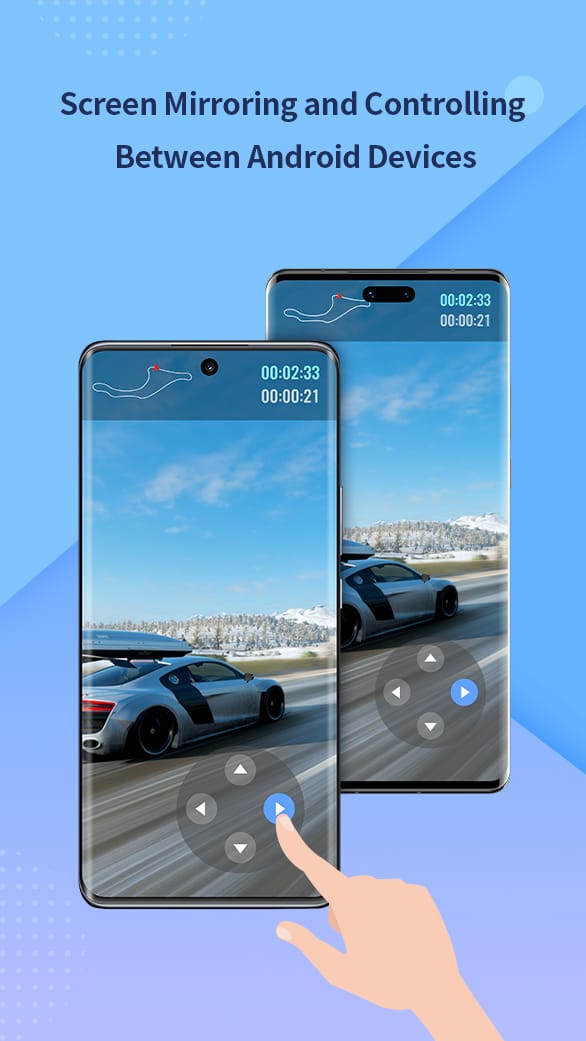 |