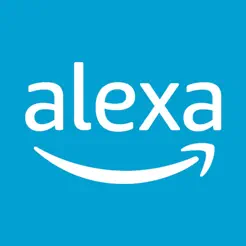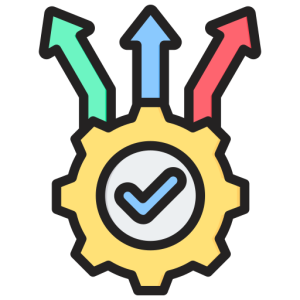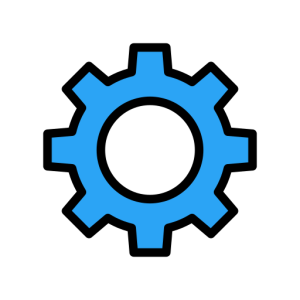Alexa App Not Working
Introduction
When the Alexa app isn’t functioning properly, it can disrupt your ability to manage smart devices and utilize Alexa’s features. Understanding common issues and their solutions can help you resolve problems quickly. This guide explores the most frequent issues with the Alexa app and provides step-by-step solutions to get it working smoothly again.
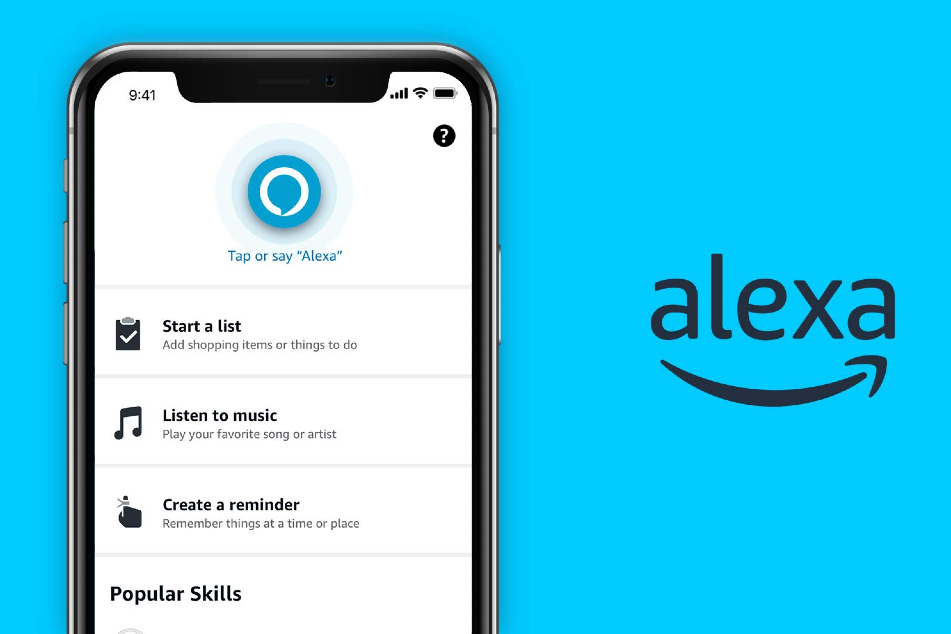
Common Connectivity Issues
Connectivity problems are a frequent cause of the Alexa app not working. Ensuring a stable connection is crucial for the app’s functionality.
- Wi-Fi Connection Problems:
- A weak or unstable Wi-Fi connection can prevent the Alexa app from functioning correctly. Make sure your device is connected to a reliable network and that your internet service is active. Restart your router if necessary.
- By ensuring a stable Wi-Fi connection, you reduce the likelihood of disruptions in communication between the app and your Alexa devices. This stability is essential for seamless operation, allowing you to control devices and access features without interruption.
- Bluetooth Interference:
- If you’re using Bluetooth to connect to other devices, interference might occur. Ensure that Bluetooth is functioning properly and that there are no obstacles between the devices. Re-pair the devices if needed.
- By managing Bluetooth settings effectively, you maintain clear communication between the Alexa app and connected devices. This management is crucial for using features like music streaming and voice commands without interference.
Software and App Updates
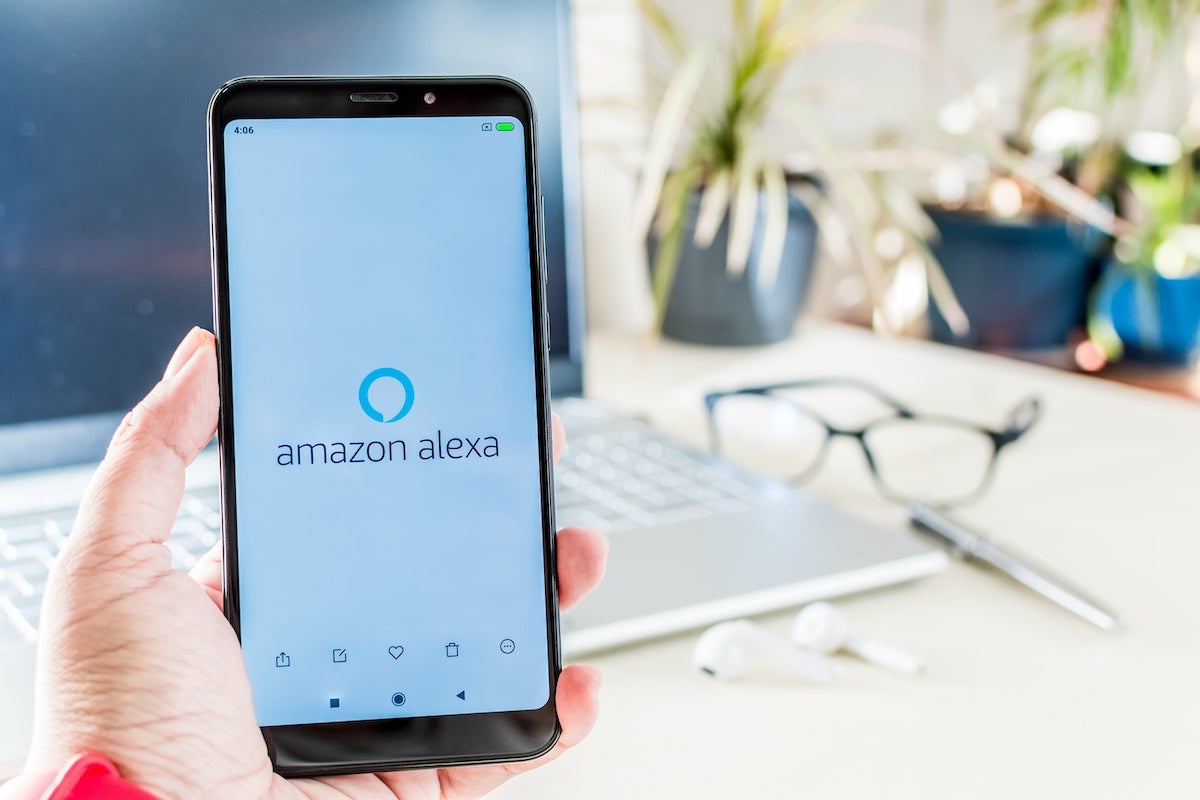
Keeping the Alexa app and your device software updated is critical for optimal performance and resolving glitches.
- Outdated App Version:
- Running an outdated version of the Alexa app can lead to compatibility issues. Check the app store for any available updates and install them to ensure you have the latest features and bug fixes.
- By keeping the app updated, you enhance functionality and security, reducing the risk of encountering errors. This practice is essential for maintaining a smooth user experience and accessing new Alexa capabilities as they are released.
- Device Software Update:
- Ensure your smartphone or tablet’s operating system is up to date. Compatibility issues can arise if the device’s software is outdated. Update your device’s OS through the settings menu.
- By updating your device’s software, you ensure that it can support the latest apps and features, including Alexa. This step is critical for preventing compatibility problems that could hinder app performance.
Troubleshooting App Crashes
If the Alexa app crashes frequently, troubleshooting these issues can restore its functionality.
- Clearing Cache and Data:
- Accumulated cache and data can cause the Alexa app to crash. Clear the app cache and data through your device’s settings to free up space and improve performance.
- By clearing the cache, you remove temporary files that could be causing issues, allowing the app to run more efficiently. This action is crucial for resolving crashes and improving the app’s responsiveness.
- Reinstalling the App:
- If clearing the cache doesn’t work, try uninstalling and reinstalling the Alexa app. This process can resolve any corrupted files or settings that might be causing the app to malfunction.
- By reinstalling the app, you start fresh with a clean installation, which can eliminate persistent issues. This solution is vital for ensuring that the app functions correctly and remains stable on your device.
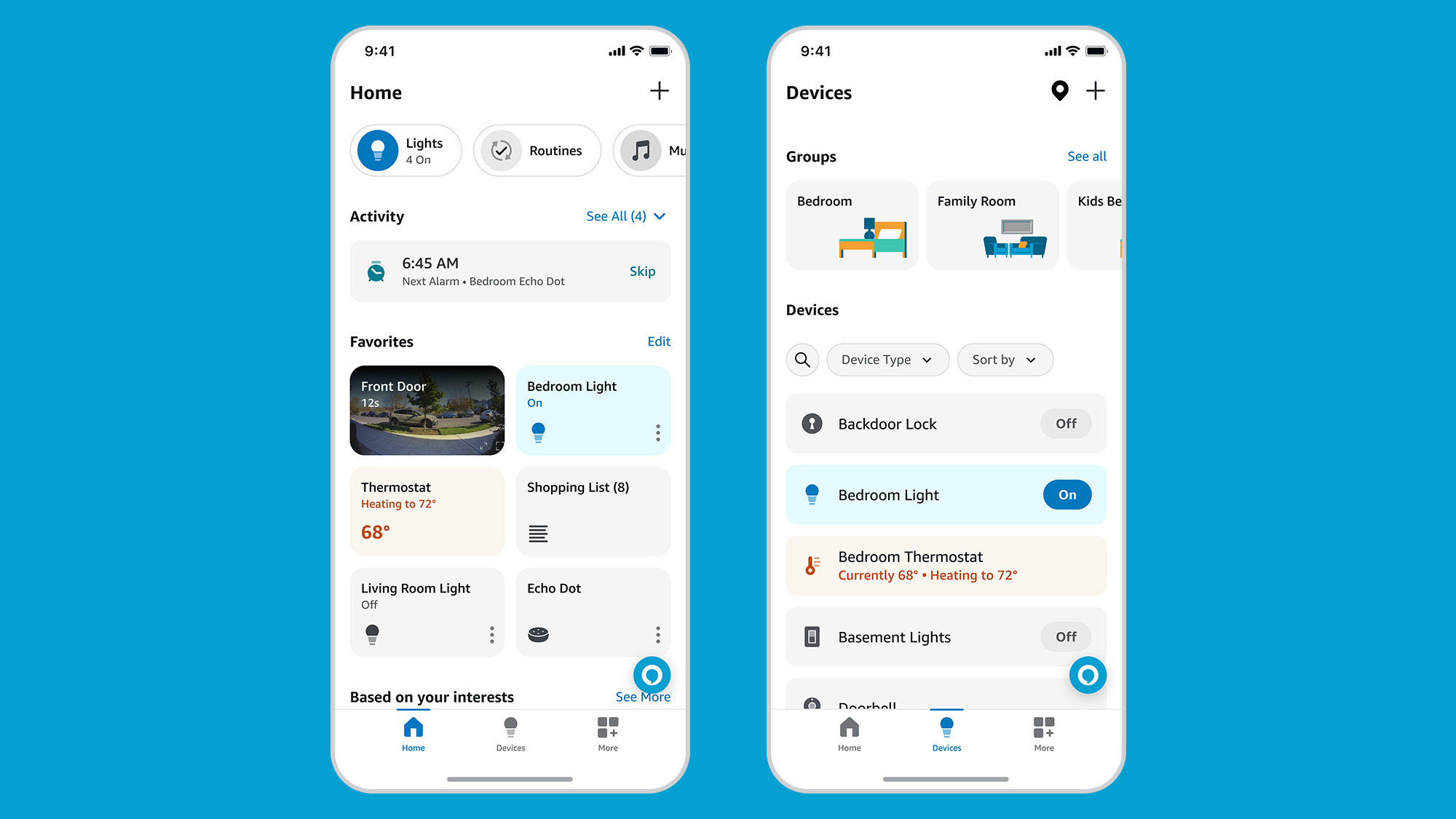
Account and Login Problems
Issues with your Amazon account can also affect the Alexa app’s performance. Addressing these problems is essential for uninterrupted access.
- Incorrect Login Credentials:
- Double-check that you are using the correct Amazon account credentials when logging in. If you’ve forgotten your password, use the password recovery option to reset it.
- By ensuring correct login details, you maintain access to your personalized settings and devices. This accuracy is essential for managing your devices effectively and accessing all Alexa app features.
- Account Synchronization Issues:
- Sometimes, the app may not sync properly with your Amazon account. Log out of the app and log back in to refresh the connection and update any changes.
- By synchronizing your account, you ensure that all settings and devices are correctly linked, allowing for seamless operation. This step is crucial for maintaining consistency between your app and Amazon account.
Conclusion
Resolving issues with the Alexa app requires a systematic approach to troubleshooting common problems. By addressing connectivity, software updates, app crashes, and account issues, you can restore the app’s functionality and enjoy uninterrupted access to your Alexa devices. Following these steps ensures a smooth user experience, allowing you to fully utilize Alexa’s capabilities.