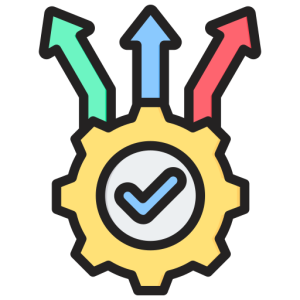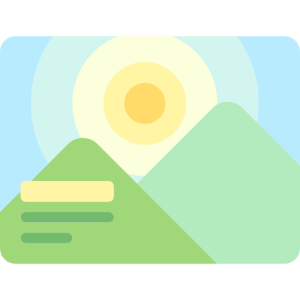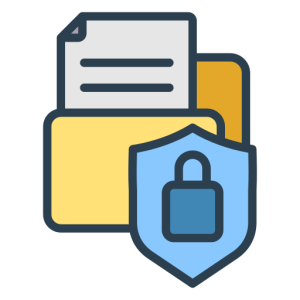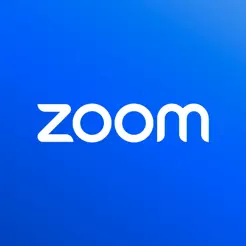Activate Zoom Account
Introduction
Activating your Zoom account is the first step to accessing its powerful video conferencing features. This process is straightforward and ensures you can start hosting and joining meetings quickly. Here’s a detailed guide on how to activate your Zoom account.
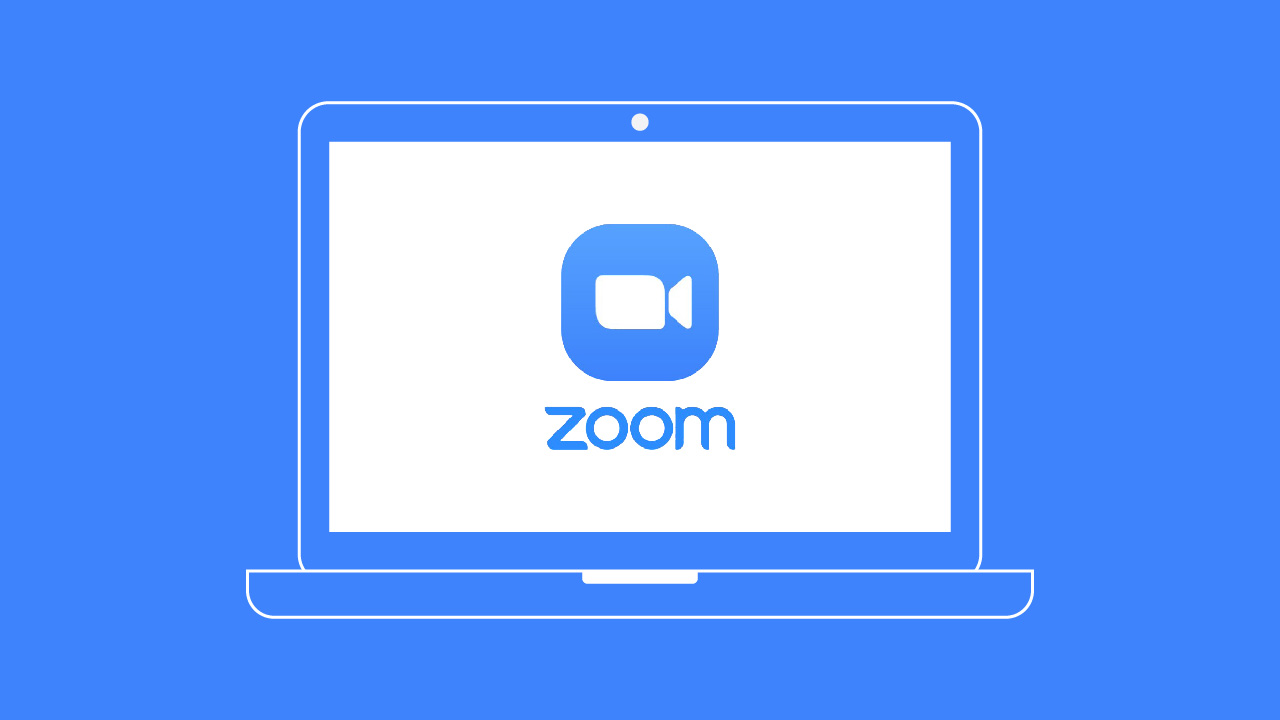
Creating a Zoom Account
Creating a Zoom account is simple and can be done in a few minutes. Follow these steps to get started:
- Visit the Zoom Website:
- Go to the official Zoom website and click on the “Sign Up, It’s Free” button. You’ll be prompted to enter your email address or sign up using your Google or Facebook account.
- After entering your email, Zoom will send a confirmation link to your inbox. Click on this link to begin the activation process.
- Complete Your Profile:
- Once you click the activation link, you’ll be directed to a page to fill out your profile details. Enter your name and create a strong password for your account.
- Ensure that your password is secure, combining letters, numbers, and symbols to protect your account from unauthorized access.
- Verify Your Email Address:
- Zoom requires email verification to ensure the security of your account. Check your email for a verification message and follow the instructions provided.
- This step is crucial as it confirms your identity and helps prevent unauthorized account creation or access.
Activating Your Zoom Account
After creating your account, the next step is to activate your Zoom account fully. Here’s how:
- Log In to Your Account:
- Use your newly created credentials to log in to the Zoom platform. This will take you to your account dashboard, where you can manage settings and preferences.
- Familiarize yourself with the interface to navigate easily and make the most of the features available.
- Set Up Your Profile:
- Customize your profile by adding a profile picture and updating your personal information. This helps in identifying you during meetings and adds a professional touch.
- Review the default settings and adjust them according to your preferences, such as time zone and language settings.
- Explore Account Settings:
- Navigate through the account settings to configure meeting preferences, notifications, and other important features.
- Pay attention to security settings, enabling features like two-factor authentication to enhance the security of your account.
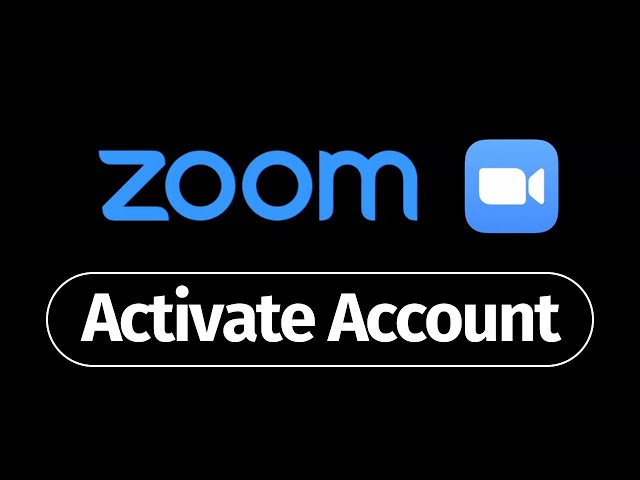
Tips for a Secure Activation
Ensuring the security of your Zoom account during activation is vital. Here are some tips to help you secure your account:
- Use a Strong Password:
- Choose a password that combines uppercase and lowercase letters, numbers, and special characters. Avoid using common words or easily guessable information.
- Regularly update your password to protect your account from unauthorized access and potential breaches.
- Enable Two-Factor Authentication:
- Add an extra layer of security by enabling two-factor authentication. This requires a second form of verification, such as a text message or authentication app, to access your account.
- This feature significantly reduces the risk of unauthorized access, even if your password is compromised.
- Monitor Account Activity:
- Regularly check your account activity log for any suspicious actions or unauthorized logins. Zoom provides tools to monitor your account’s security status.
- If you notice any unusual activity, change your password immediately and report the incident to Zoom support.
Troubleshooting Activation Issues
If you encounter issues while activating your Zoom account, troubleshooting can help resolve them. Here’s how to address common problems:
- Email Confirmation Issues:
- If you don’t receive a confirmation email, check your spam or junk folder. Sometimes legitimate messages are mistakenly filtered.
- Ensure you entered the correct email address during sign-up. If needed, resend the confirmation email through the Zoom website.
- Login Problems:
- If you’re unable to log in, verify that you’re using the correct email and password. Use the “Forgot Password” feature if you need to reset your password.
- Ensure your internet connection is stable, as connectivity issues can affect your ability to log in.
- Account Verification Delays:
- Occasionally, account verification might take longer than expected. Be patient and try again later if necessary.
- Contact Zoom support for assistance if the issue persists, providing any relevant details to expedite the process.
Benefits of Activating a Zoom Account
Activating your Zoom account opens up a world of possibilities for communication and collaboration. Here’s why it’s beneficial:
- Access to Comprehensive Features:
- Once activated, you can host and join meetings, webinars, and virtual events. Zoom offers a wide range of features designed to enhance communication and productivity.
- Explore tools like screen sharing, breakout rooms, and virtual backgrounds to make your meetings more interactive and engaging.
- Enhanced Collaboration:
- With a Zoom account, you can collaborate effectively with colleagues, clients, and friends, regardless of location. The platform supports real-time collaboration, making it easier to work together on projects.
- Utilize features like file sharing and co-annotation to streamline workflows and improve teamwork.
- Flexibility and Convenience:
- Zoom provides flexibility, allowing you to join meetings from various devices, including desktops, laptops, tablets, and smartphones.
- This convenience ensures that you can stay connected and productive, whether you’re working from home, the office, or on the go.
Conclusion
Activating your Zoom account is a crucial step to unlocking its full potential. By following the steps and tips outlined above, you can ensure a smooth activation process and start enjoying the benefits of seamless communication and collaboration. Stay secure and make the most of your Zoom experience.