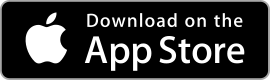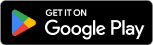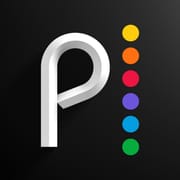Google Play Games
| Google Play Games ★ 4.2 |
|
| ⚙️Developer | Google LLC |
| ⬇️Downloads | 50,000,000+ |
| 📊Category | Entertainment |
The Google Play Games App is a gaming platform developed by Google, designed to enhance the gaming experience on Android devices. This app serves as a hub for gamers, providing a range of features and services to enhance gameplay, connect with friends, and engage in social gaming experiences. With millions of games available on the Google Play Store, the Google Play Games App offers a seamless and immersive gaming ecosystem for Android users.
By signing in with their Google account, users can access a variety of features, including achievements, leaderboards, multiplayer functionality, and cloud saves. The app also offers personalized recommendations based on a user’s gaming preferences, making it easier to discover new games and stay connected with the gaming community.
Features & Benefits
- Achievements and Leaderboards:The Google Play Games App allows players to earn achievements and compete with friends and other players worldwide through leaderboards. This feature adds a competitive element to gaming, motivating players to complete challenges and showcase their skills. It provides a sense of accomplishment and encourages players to explore games to their fullest potential.
- Cloud Saves:With the cloud saves feature, users can save their game progress and access it across multiple devices. This eliminates the need to start over when switching devices or reinstalling games. Players can seamlessly pick up where they left off, whether they’re playing on their smartphone, tablet, or even a different Android device.
- Multiplayer Functionality:The app offers multiplayer functionality, enabling gamers to connect with friends or compete against other players in real-time. Whether it’s teaming up for co-op missions or engaging in intense PvP battles, the multiplayer feature enhances the social aspect of gaming and fosters a sense of community among players.
- Personalized Recommendations:The Google Play Games App provides personalized game recommendations based on players’ gaming preferences and interests. By analyzing gameplay data and user preferences, the app suggests new games that are likely to resonate with individual players, making it easier to discover exciting and relevant gaming experiences.
- Game Progress Tracking:The app automatically tracks game progress and statistics, allowing players to keep tabs on their achievements, gameplay hours, and other in-game milestones. This feature provides a comprehensive overview of a player’s gaming journey and offers insights into their gaming habits and accomplishments.
Alternative Apps
Discord: While primarily a communication platform, Discord offers a rich gaming experience with features like voice chat, friend lists, and community servers, allowing gamers to connect and collaborate.
Steam: Steam is a popular digital distribution platform for PC gamers, providing a vast selection of games, achievements, and social features like friend lists and community forums.
Epic Games Store: The Epic Games Store offers a platform for purchasing and playing games, with features such as achievements, community integration, and exclusive game offerings.
PlayStation App: The PlayStation App allows users to connect with their PlayStation consoles, access game-related content, view achievements, and connect with friends in the PlayStation network.
Pros & Cons
Frequently Asked Questions
The Google Play Games app provides a robust platform for multiplayer gaming, allowing users to connect with friends and other players worldwide. It enables real-time matchmaking in supported games, where players can join or create rooms for competitive play. The app also includes leaderboards and achievements, letting users track their performance against friends and players globally. Additionally, it supports voice chat during gameplay through integrated functions, enhancing the multiplayer experience. Linking your Google Play Games account to other gaming platforms is straightforward. First, open the Google Play Games app and navigate to your profile settings. Look for the option that allows you to link accounts. You can typically link your Google account to consoles like Xbox or PlayStation by signing into those accounts through the respective game on those platforms. This integration allows for a seamless transition of progress and achievements across different devices, ensuring you don’t lose your game data. Yes, you can recover your game progress when switching devices as long as you use the same Google account on both devices. Ensure that your game data is backed up to the cloud within the Google Play Games app. When you install the game on the new device and sign in with your Google account, it should prompt you to restore your saved game data. Some games may require additional permissions for syncing, so make sure to check each game’s settings for cloud save options. The Google Play Games app itself is free to download and use. However, some games available through the app may come with in-app purchases or premium versions that require payment. Users should be aware of these costs when downloading games, as they can vary significantly depending on the title. Always review the game¡¯s description and user reviews to understand if there are any recurring costs associated with gameplay. If you encounter issues with the Google Play Games app not loading or crashing, first try clearing the app cache and data. Go to your device’s Settings > Apps > Google Play Games, then select ‘Storage’ and choose ‘Clear Cache’ and ‘Clear Data’. Restart your device afterward. If the problem persists, ensure your app is updated to the latest version from the Google Play Store. Alternatively, uninstalling and reinstalling the app may resolve persistent issues. Cross-platform play depends on the specific game rather than the Google Play Games app itself. Many popular titles available on Google Play do support cross-play, allowing users to compete or cooperate with friends on different platforms, such as consoles and PCs. Check the individual game’s information within the app or on its official website to confirm whether cross-platform capabilities are available. To report a bug or issue, open the Google Play Games app and navigate to the menu by tapping on your profile icon. From there, go to ‘Help & Feedback’, and select ‘Send feedback’. Describe the issue you’re experiencing in detail, including steps to reproduce it and screenshots if possible. Your feedback will help the developers identify and resolve bugs more efficiently. For urgent matters, visiting the Google Play Help Center might provide quicker solutions. Yes, the Google Play Games app allows you to manage friend requests and view your friends’ gaming activities easily. After logging in, go to the ‘Friends’ section of the app, where you can send, accept, or decline friend requests. Additionally, you can see what games your friends are currently playing or have played recently. This feature helps you stay connected and engage with your friends in multiplayer games, fostering a community feel within the app.What features does the Google Play Games app offer for multiplayer gaming?
How can I link my Google Play Games account to other gaming platforms?
Can I recover my game progress if I switch devices using the Google Play Games app?
Are there any costs associated with using the Google Play Games app?
What should I do if my Google Play Games app isn¡¯t loading or crashes frequently?
Does the Google Play Games app support cross-platform play?
How do I report a bug or issue within the Google Play Games app?
Can I manage friend requests and see what my friends are playing through the Google Play Games app?
Screenshots
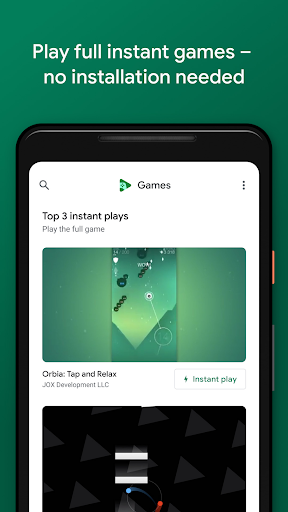 |
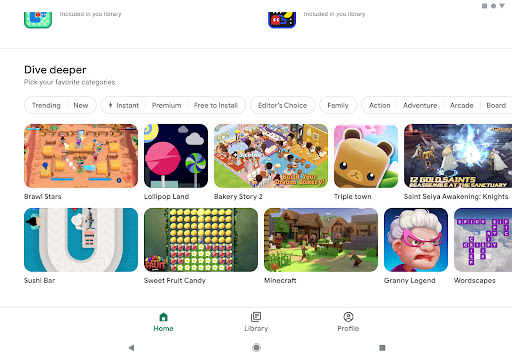 |
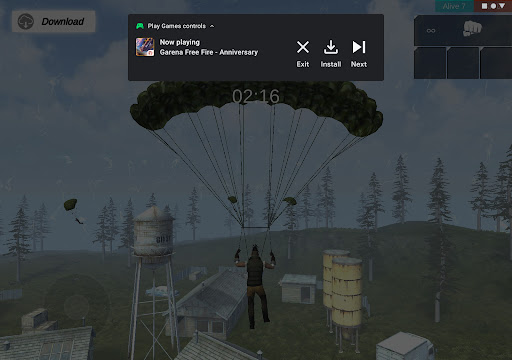 |
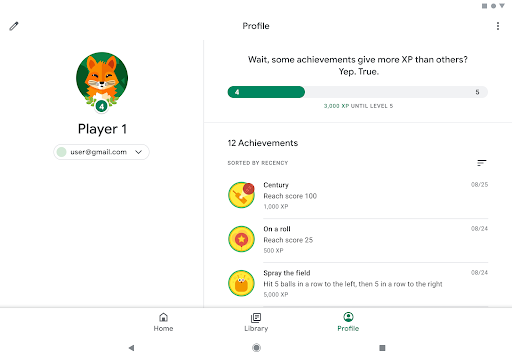 |